How to Stop Jobs
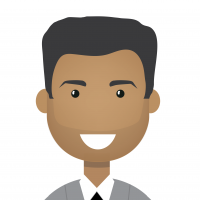 bhupendra_patil
Administrator, Employee, MemberPosts:168
bhupendra_patil
Administrator, Employee, MemberPosts:168RapidMiner studio users have the ability to submit jobs to be executed on RapidMiner server if they have the right set of permissions.
However sometimes the user may want to stop a job that was just submitted. SImilar need may arise for jobs that were scheduled to run and for some reason need to be interrupted. This article covers these use cases
1) Stopping a job submitted from Studio
Users who have submitted the job from the Studio client, can do so using the "server monitor" panel. Server Monitor panel is hidden by default, but can be enabled by going through the Following Menu in the studio client
View >> Show Panels >>Server Monitor (You can then drag the panel and dock it anywhere you like).
One the panel you should be able to see a list of all of the server that the studio client is connected to. You should also be able to see the list of current running jobs.
Ensure that the correct value of the the Filter Drop down is selected.

To stop a job simply right click on the job and click on Stop
 You can also see the Logs for that process by simply clicking on the "Show Log option" Expanding the process further will also show you more granular information about which step the process is currently executing and what steps have been completed.
You can also see the Logs for that process by simply clicking on the "Show Log option" Expanding the process further will also show you more granular information about which step the process is currently executing and what steps have been completed.
2) Cancelling the job from RapidMiner Server Interface.
Sometimes the administrator may desire to cancel job. This can be easily done from the server web interface.
After log in into the RapidMiner server, navigate to
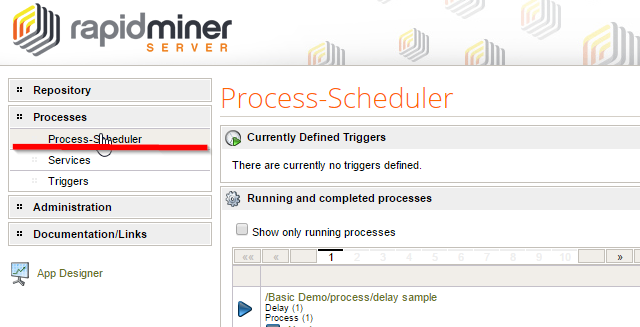
You should then see a list of currently Running and completed process, Running process appear with the blue play (Triangle) icon and completed process appear with green check mark. Failed process appear with a red cross sign.
Running process will have an additional option to abort the process. It look like square stop sign below the running process details.
of
Please ensure that you do not change anything in "Currently Defined Triggers" unless intended. Those are your scheduled jobs. Updating them will update the schedule

