How can I share RapidMiner Studio processes online or with other people?
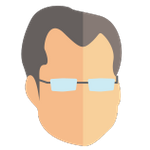 IngoRM
Administrator, Moderator, Employee, RapidMiner Certified Analyst, RapidMiner Certified Expert, Community Manager, RMResearcher, Member, University ProfessorPosts:1,751
IngoRM
Administrator, Moderator, Employee, RapidMiner Certified Analyst, RapidMiner Certified Expert, Community Manager, RMResearcher, Member, University ProfessorPosts:1,751- Saving and loading a process file (.rmp file), or
- Copy and paste the XML description of the process.
The second way is also the best way to share processes with other users here on the community forum.
Saving and loading a process file (.rmp file)
Saving the process is quite simple: Go into the "File" menu of RapidMiner and select "Export Process...". A file chooser dialog will be shown and you can save the process wherever you like.
Note: Don't use "Save Process..." for this which will save the process in a RapidMiner repository instead.
It is equally easy to load such a saved process file. Just go into the "File" menu of RapidMiner again and select "Import Process...". In the file chooser dialog, specify the location of your exported process file.
Copy and paste the XML description of the process
Note: This solution requires the "XML" panel which can be opened in the "View" menu and then "Show Panel". Activate the XML panel if you did not do this before.
Open your process in RapidMiner and open the XML panel. If you can't find it, make sure to follow the note above.
Copy the XML code from there and paste it somewhere else, for example into a forum post here on the community portal. By the way, if you post your XML here, please use the code environment which you get by clicking on the icon in the toolbar of the post.
In order to import such an XML description of your process, e.g. to use a process someone else has posted here in the forum, please follow the following steps:
- Create a new process and go the the XML panel (see above).
- Clear the view and copy the XML code you got into that panel.
- Then press the green checkmark icon on top of the panel.
- Switch back to the Process panel.
Don't forget step 3 above - you need to accept the changed XML code first before you will see any changes in the process!



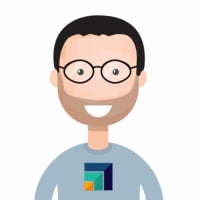


Comments
How to activate XML? because there is no XML after I click the Show Panel.
Please help me. Thanks
Hi,
It is th every last option when you click show panel, if you are on full screen it may be hidden.
让我知道帮助!
Ryan
Hey,
Is there any way to remove certain words or terms from text contained within a Excel file then save a new version of the file with the same layout but with these words removed?
I am in the process of analysing the text content of Tweets for language analysis and I want to remove external links (https) and tags (@...) before I run it through a different software.
我用数据文件,标记和删除document parts to find specific word frequencies and remove the above but I was wondering if I could then generate a new excel file with these words removed.
Thanks
Ethan.
@ethanlakemancheck out this post here:http://www.neuralmarkettrends.com/use-rapidminer-discover-twitter-content/