Extracting Classification from Auto Model
 Contributor I
Contributor I
Hi there
I used the auto model feature for the first time for a cluster analysis.
Now, I'd like to add a column to my data set indicating the cluster the specific company belongs to.
How do I extract the classification and add it to my data set?
Thank you in advance
Best regards
GL
I used the auto model feature for the first time for a cluster analysis.
Now, I'd like to add a column to my data set indicating the cluster the specific company belongs to.
How do I extract the classification and add it to my data set?
Thank you in advance
Best regards
GL
Tagged:
0
Best Answer
-
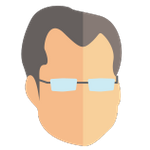 IngoRM
Administrator, Moderator, Employee, RapidMiner Certified Analyst, RapidMiner Certified Expert, Community Manager, RMResearcher, Member, University ProfessorPosts:1,751
IngoRM
Administrator, Moderator, Employee, RapidMiner Certified Analyst, RapidMiner Certified Expert, Community Manager, RMResearcher, Member, University ProfessorPosts:1,751 RM Founder
Ah, got it. Well, the order of the rows is the same. So you simply build a simple process to merge it back to the original data. Alternatively, and even simpler if you are not familiar with process design in RapidMiner, you can
RM Founder
Ah, got it. Well, the order of the rows is the same. So you simply build a simple process to merge it back to the original data. Alternatively, and even simpler if you are not familiar with process design in RapidMiner, you can- export the clustered data to Turbo Prep,
- 把原始数据设置为第二个数据集Turbo Prep as well,
- click on Merge and select an Inner Join and activate the checkbox for Use Row Number as Key.
- Update, Commit, Done.
Hope this helps,
Ingo
1


Answers
Ingo
Thank you for your reply!
Maybe I have to be more specific about my problem:
I have a data set with the name of retailers and two different KPIs. Now, I would like to cluster those retailers based on the two KPIs into four different groups. After that, I would like to add the cluster information (cluster 1, cluster 2...) to my original data set. Unfortunately, the "Clustered Data" table does not contain any retailer information anymore. How can I "merge" the "Clustered Data" table with my original data set?
Best regards
Gianluca
Thank you!