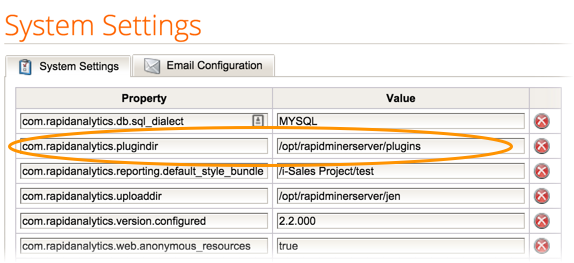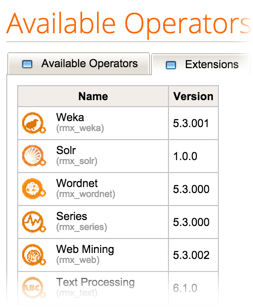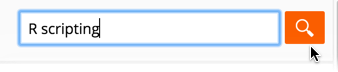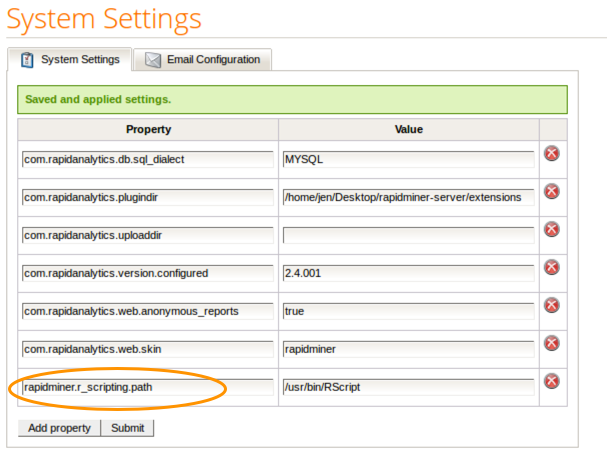You are viewing the RapidMiner Server documentation for version 9.0 -Check here for latest version
Installing Extensions
Installing extensions enables you to expand the power of RapidMiner.
Note that any extensions used by RapidMiner Server must also be installed onRapidMiner Job AgentandRapidMiner Studioinstances that you are using to create or execute the RapidMiner Server process(es). You must install the same extension version on all platforms.
To install an extension on RapidMiner Server, follow these steps:
Locate RapidMiner Server's extension folder. If you are unsure, check the setting on theAdministration > System Settingspage. The folder location is the value defined for the property
com.rapidanalytics.plugindir: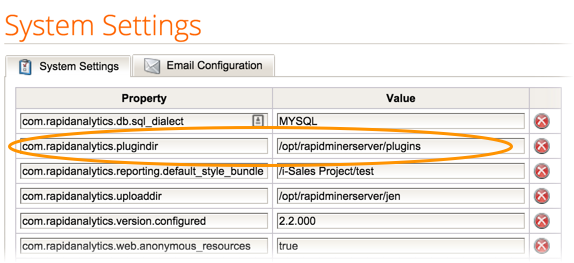
如果没有定义的属性,你可以add itand assign any folder on the server that you have write permissions to. We recommend you create the folder in the RapidMiner Server installation directory.
Extensions can be downloaded from the
 RapidMiner Marketplace. If you already installed the extension on RapidMiner Studio, you can copy it from the RapidMiner Studio extension directory (in
RapidMiner Marketplace. If you already installed the extension on RapidMiner Studio, you can copy it from the RapidMiner Studio extension directory (in.RapidMiner/managedof the user home directory). Download or copy the extension, which is stored as a.jarfile.Copy the extension to the extensions folder that you defined in the properties (described above).
Restart RapidMiner Server.
Open theAdministration > Operators & Extensionspage and change to theExtensionstab to verify the extension is correctly installed:
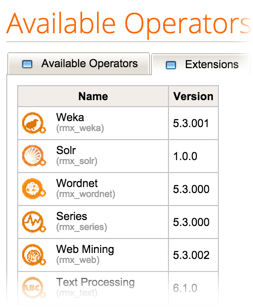
Example: Installing the R Scripting extension
Before using, be sure that the same version of the extension is also installed on theRapidMiner Studio instancethat you are using to create the RapidMiner Server process(es).
TheR Extensionhas been deprecated (as of RapidMiner Studio 6.4) and replaced with theR Scriptingextension. While you can still use theR Extension, we highly recommend you use the more intuitive and “thinner”R Scriptingversion.
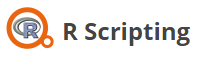
Follow these instructions to install and configure theR Scriptingextension on RapidMiner Server:
Log in to
 RapidMiner Marketplace.
RapidMiner Marketplace.Search for the extensionR scripting:
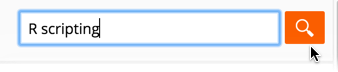
ClickDownload Fileand accept the terms of the license agreement.
Click the
 Downloadlink to download the extension. TheSave Asdialog appears.
Downloadlink to download the extension. TheSave Asdialog appears.Browse to the plugins directory (the path defined by the
com.rapidanalytics.plugindirproperty setting) to save the.jarfile.Next, verify that your system has the following components installed:
- Rdistribution
- R package
data.table
OpenAdministration > System Settingandadd the system setting
rapidminer.r_scripting.pathto define the installation path. Enter the path to your RScript executable in the R installation directory as the value for the property. Be certain that the path points to the RScript executable (for Windows,RScript.exe), not the R executable (for Windows,R.exe).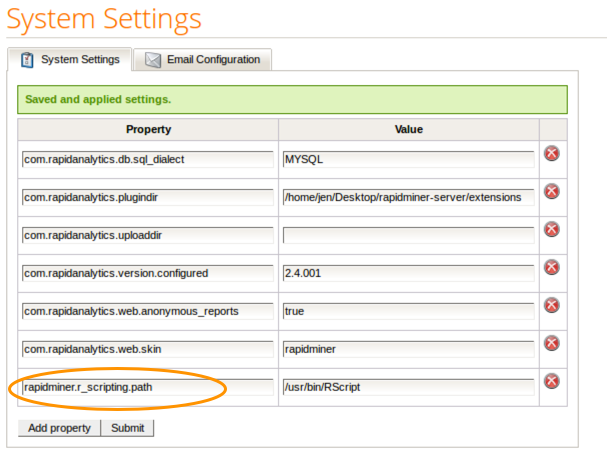
ClickSubmit.
Restart RapidMiner Server; the R Scripting extension is now available.
If theR Scriptingextension is installed on a connected RapidMiner Studio instance, you can now create processes with theExecute R operatorand run them on your server.