You are viewing the RapidMiner Studio documentation for version 9.0 -Check here for latest version
Run a Process
After you finished building your first process, you might want to run it and see the results. RapidMiner Studio offers many different ways to do this. The best way to start is to use![]() Run Process Locallyon a small subset of your data.
Run Process Locallyon a small subset of your data.
Run Process Locally
这种模式是用于调试和短时间运行的processes. You can see the process progress on screen and also use Breakpoints to see intermediate results.

Reaching a breakpoint
After a breakpoint is reached you either have the choice to![]() continue or to
continue or to![]() stop the execution of the current process. The option to
stop the execution of the current process. The option to![]() stop is also available while the process is running. The process will then terminate as soon as possible.
stop is also available while the process is running. The process will then terminate as soon as possible.
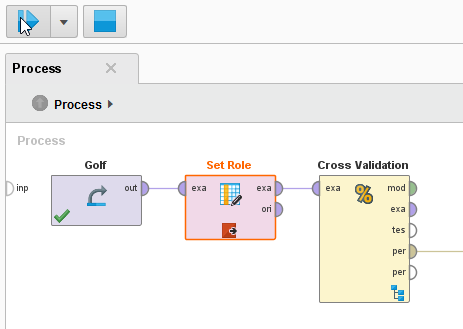
Run Process in Background
If you have a long running process that you want to execute occasionally, this is the perfect run mode for the job. This mode allows you to continue to work, while the process runs in a background. Breakpoints are ignored in this mode, so be sure that your process is working. Once submitted, it will appear in theBackground Processespanel and can be tracked and managed from there. Note that to make use of all the available functionality in that panel, the process should be stored in the repository before running it.
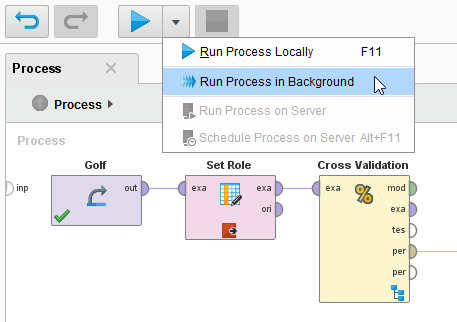
Run from Repository
Right-click on the process name in your repository and selectRun Process in Background.
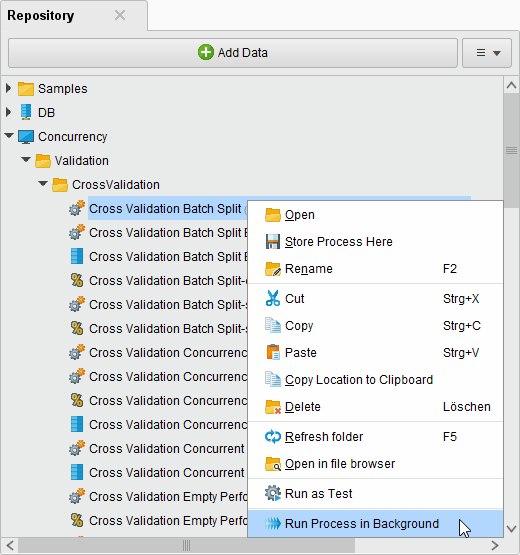
Run Process on Server
SeeHow to Run a Process from RapidMiner Studio.
