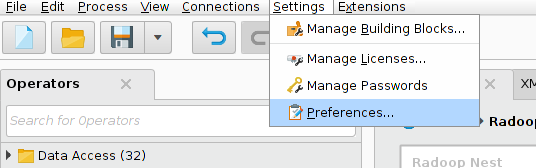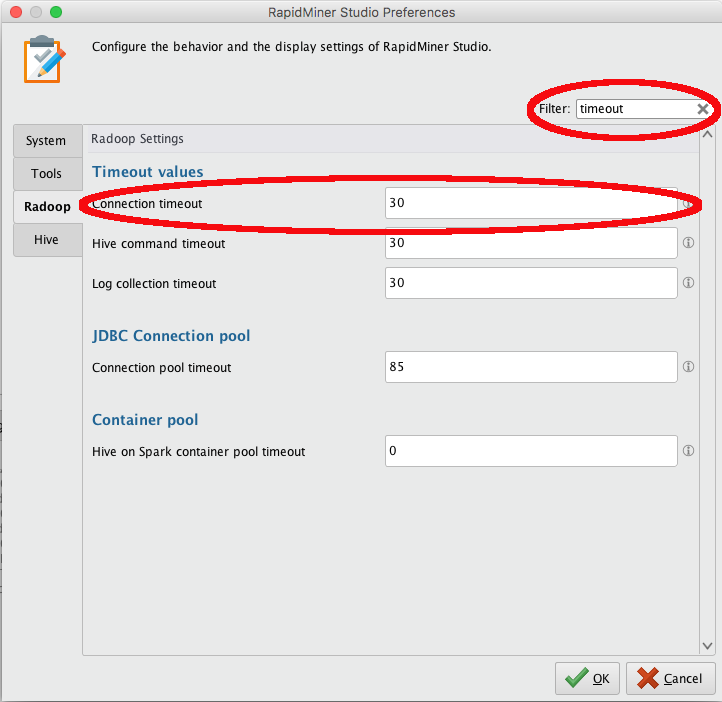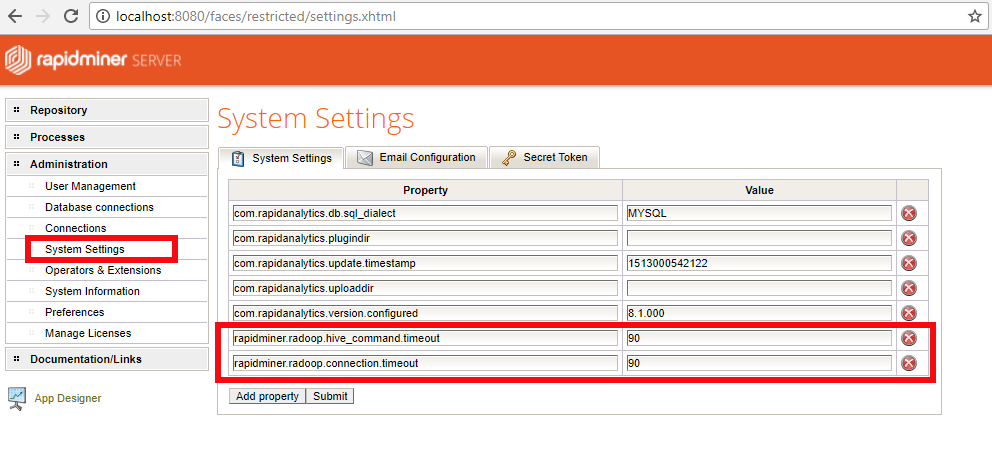You are viewing the RapidMiner Radoop documentation for version 9.1 -Check here for latest version
Connection Errors
YourConnection Testor Full Connection Test may fail for various reasons. The most frequent issues are listed here. If you can't fix you error with this information please see the RapidMinerSupport portal.
Hive Connection Test Timeout
RapidMiner Radoop's connection test process uses a timeout for each small test operation. The default timeout value is30 seconds.
You can increase these timeout values in Studio as follows:
From theSettingsmenu, open the
 Preferencesoption:
Preferencesoption: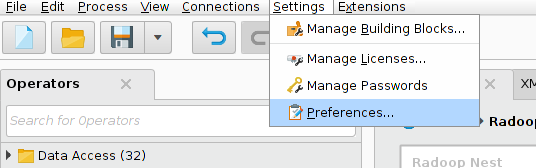
When the preferences window opens, select theRadooptab, and search fortimeout:
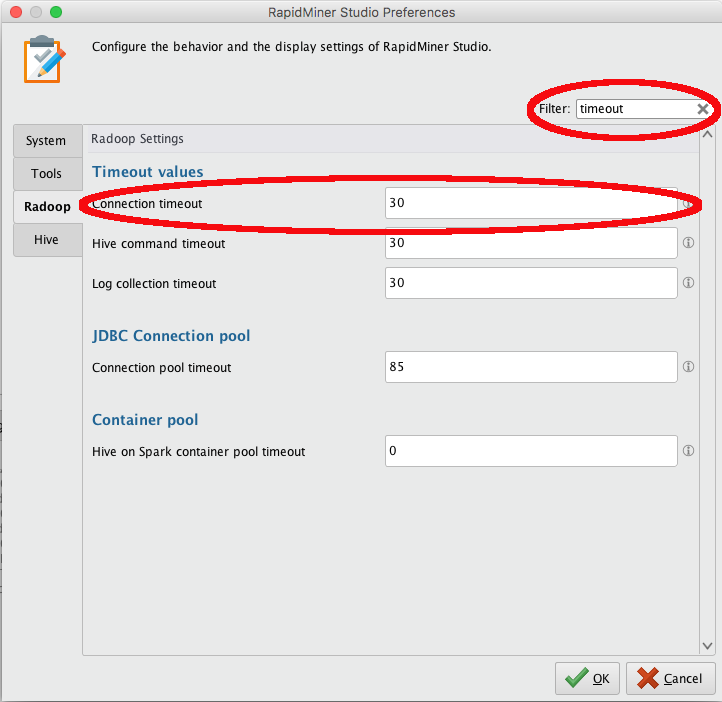
Set theHive command timeoutandConnection timeoutvalues to the number of seconds before timeout and click
 OK.
OK.
You can increase these timeout values in Server as follows:
Navigate to the Server web UI via a browser.
ChooseAdministration, thenSystem Settings.
Add (click onAdd property) the keys
rapidminer.radoop.hive_command.timeoutandrapidminer.radoop.connection.timeoutwith a value larger than the default value and save the settings withSubmit.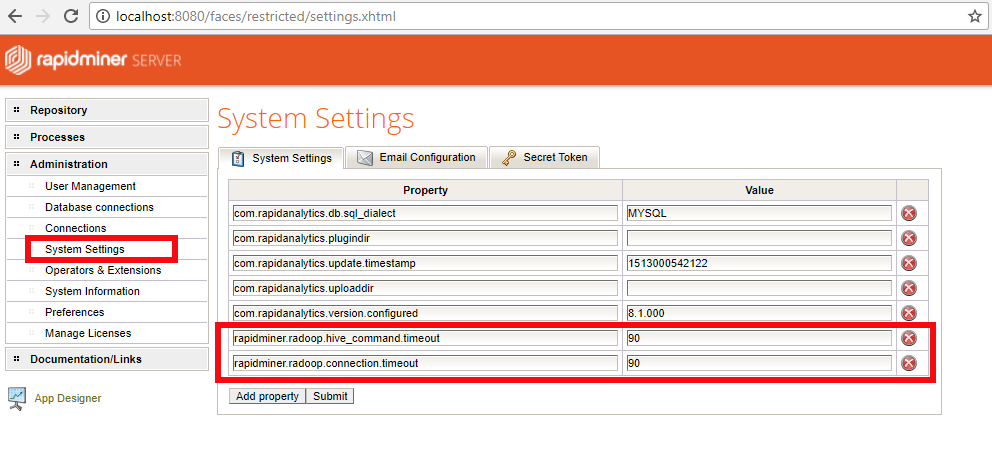
Configure the same properties for the Job Containers running your Radoop jobs. AsJob Containerspage describes, you need to set these properties in
{job_agent_basedir}/config/container/container.properties, like this:rapidminer.radoop.hive_command.timeout=90 rapidminer.radoop.connection.timeout=90
Note that when you start the Hive service for the first time, it usually takes up to 15 seconds to initialize the metastore. If you get a timeout error when doing a fresh Hive install, wait a few seconds and try again.
To troubleshoot a timeout error, for the timed-out command that the client sent,check the log of the Hive serverinstance on the cluster node. The log indicates whether the command reached the server and whether the server sent a response back in time.
Timeout on Hive Import Test
If the Hive Import job times out in the Full Connection Test Radoop most likely can't communicate with the Job History Server. You can verify this by opening theResource Manager web interface. If you see asucceededMapReduce job under theApplicationsmenu with the name "Radoop Import CSV job" you should check if your Job History Server is running and is accessible on the corresponding port (10020 by default). You can set the Job History Server Address (if Multiple Masters checkbox is enabled) and Job History Server Port on theConnection Settingsdialog to fix the issue.
Permission Issues
All users of the RapidMiner Radoop client must have permissions to either create a/tmpdirectory on the HDFS or to create subdirectories under it. If you get an error message regarding permission issues, consult with your Hadoop administrator.
RapidMiner Radoop may also return a permissions error for the.stagingdirectory of the current user. The error message reports the directory path and the missing permission. Again, consult your Hadoop administrator for help. Note that, for security reasons, the HDFS.stagingdirectory of a user must only grant access rights for that specific user.