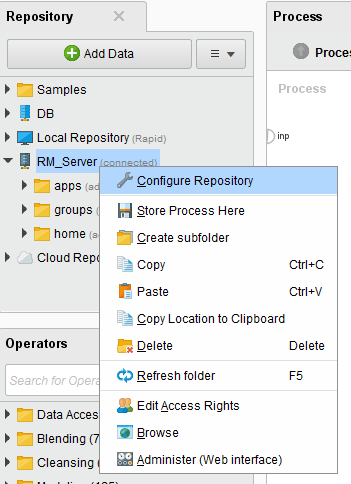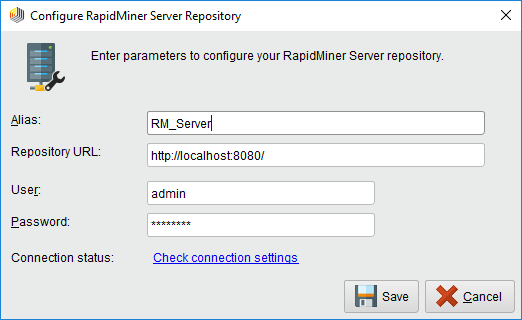你查看RapidMiner服务公司er documentation for version 9.1 -Check here for latest version
Changing the Admin password
When you first installed RapidMiner Server, you were prompted to change the administrator password from the default passwordchangeit.
If you did not change it at that time, or if you did but would like to change it again, you can do so now.
- Change the password on RapidMiner Server as describedin the installation guide.
Note, however, that changing the admin password after making the initial connection with RapidMiner Studio means that you also need to update the connection settings. That is, connecting to RapidMiner Studio requires that you enter RapidMiner Server login credentials. Changing your credentials after the initial connection means that you will have to correct this connection as well.
Update RapidMiner Server repositories in all RapidMiner Studio instances
For each RapidMiner Studio instance that references the server with the newly changed password:
Right-click on the RapidMiner Server repository:
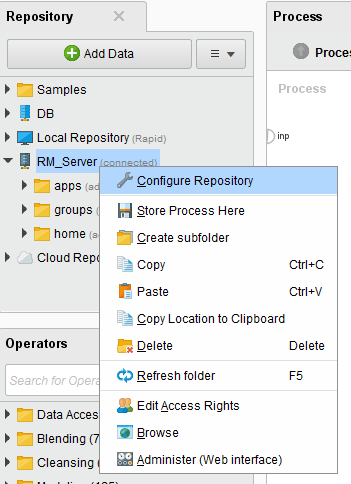
SelectConfigure Repository. TheConfigure RapidMiner Server Repositorydialog opens. Enter the new password you configured for the admin account on RapidMiner Server (Step 1).
Click theCheck connection settingslink to verify:
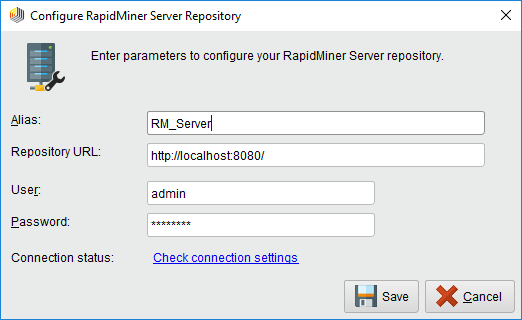
When you receive the
 Successmessage, click
Successmessage, click Saveto save the changed password.
Saveto save the changed password.
The password change process is now complete.