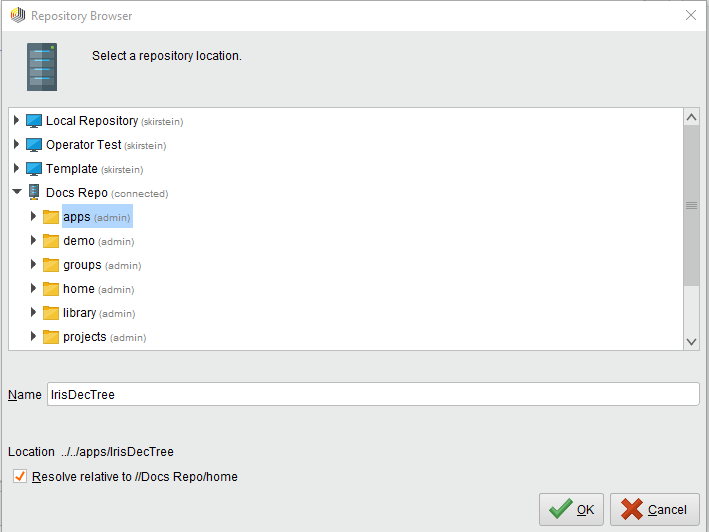你查看RapidMiner服务公司er documentation for version 9.1 -Check here for latest version
How to Run a Process from RapidMiner Studio
From the RapidMiner Studio interface, you can start a process on Server as well as access the process results and view the process status.
From RapidMiner Studio, there are two ways to initiate a process to run immediately on RapidMiner Server. Alternatively, you canschedulea process for a later start or for regular executions.
Note: Your process must include aStoreoperator if you plan to save the results to the Server repository.
When initiating Server processes from Studio, it is a good idea to open theServer Monitorpanel (View > Show Panel). The panel provides a link to the RapidMiner server's executions web interface:
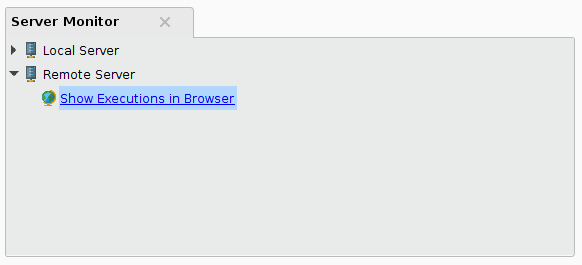
By clicking on this link a browser window will be opened with a view of the executions:
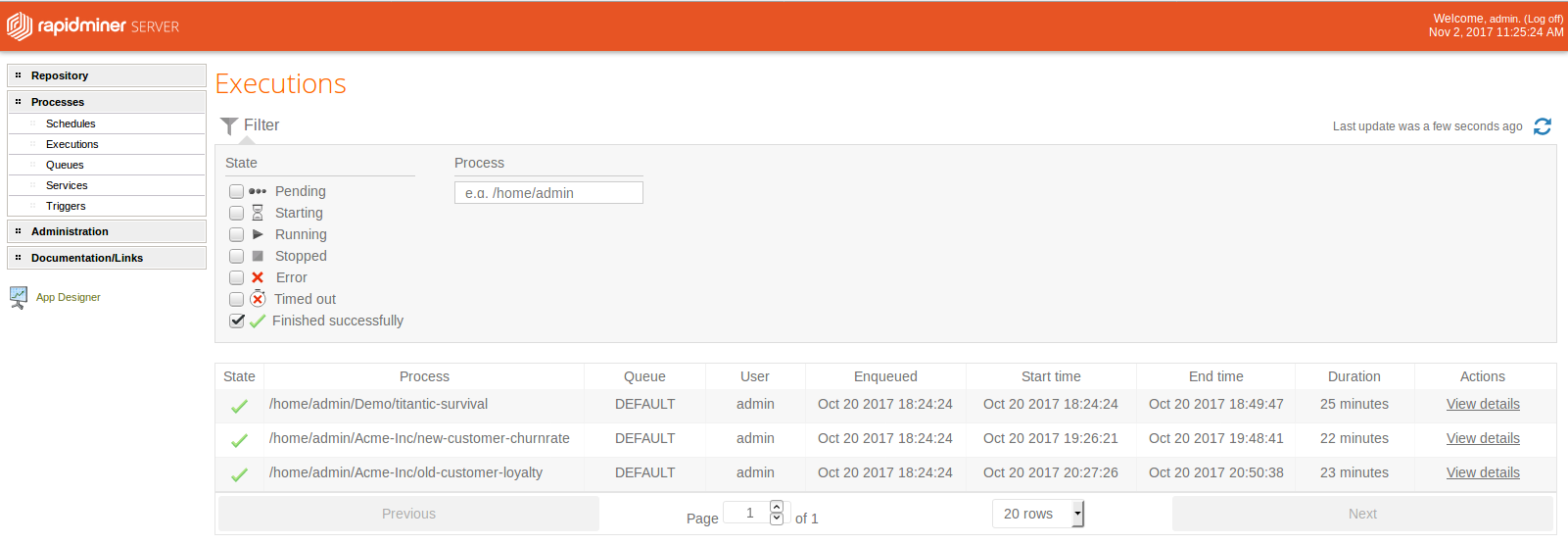
Use the "Run on Server" button
With the process displayed in theDesignview'sProcesspanel, click the "Run" menu and the "Run process on Server" item in the Studio toolbar. (This button is also available in the upper left corner of theServer Monitorpanel.)
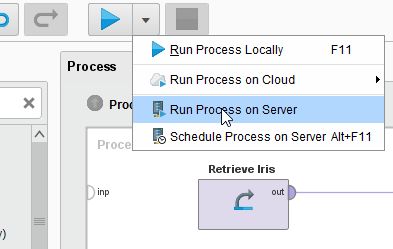
If the corresponding RapidMiner Server provides more than one queue a dialog with the available queue names will appear.
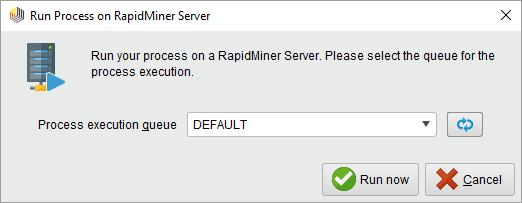
Select the desired queue and click![]() Run nowto immediately execute the process.
Run nowto immediately execute the process.
RapidMiner Studio is caching the registered server queues. If you need to refresh the available queues (e.g. if a new queue has been created) you can use the![]() Refreshbutton in the queue selection dialog or you can simply refresh your corresponding RapidMiner Server repository.
Refreshbutton in the queue selection dialog or you can simply refresh your corresponding RapidMiner Server repository.
Use the "Run Process on Server" option
You can select theRun Process on Serveroption, either from theProcesspull-down menu:
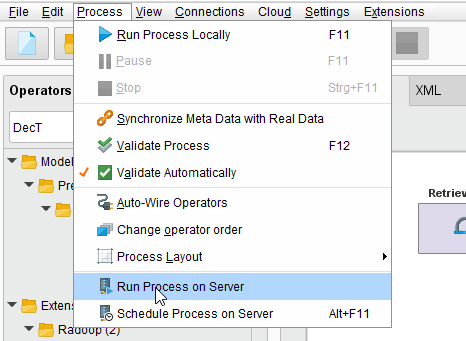
Or by right-clicking the process name in the Server repository:
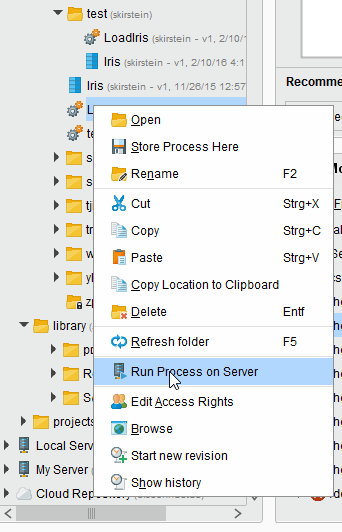
If the corresponding RapidMiner Server provides more than one queue a dialog with the available queue names will appear.
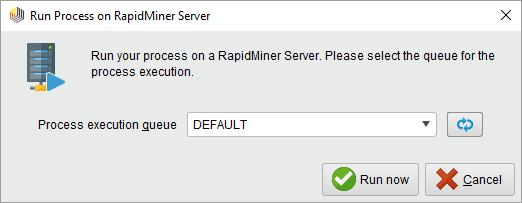
Select the desired queue and click![]() Run nowto immediately execute the process.
Run nowto immediately execute the process.
RapidMiner Studio is caching the registered server queues. If you need to refresh the available queues (e.g. if a new queue has been created) you can use the![]() Refreshbutton in the queue selection dialog or you can simply refresh your corresponding RapidMiner Server repository.
Refreshbutton in the queue selection dialog or you can simply refresh your corresponding RapidMiner Server repository.
Storing results in the repository
If you are running processes on Server, you can save results to the Server repository. Note that you must view the results from Studio.
Verify that the process includes aStoreoperator to capture the results.
Set theStoreoperator'srepository entryparameter to the desired results location. Browse to the location and enter a name for the results. It is important to verify that the location is resolved relative to the path to Studio.
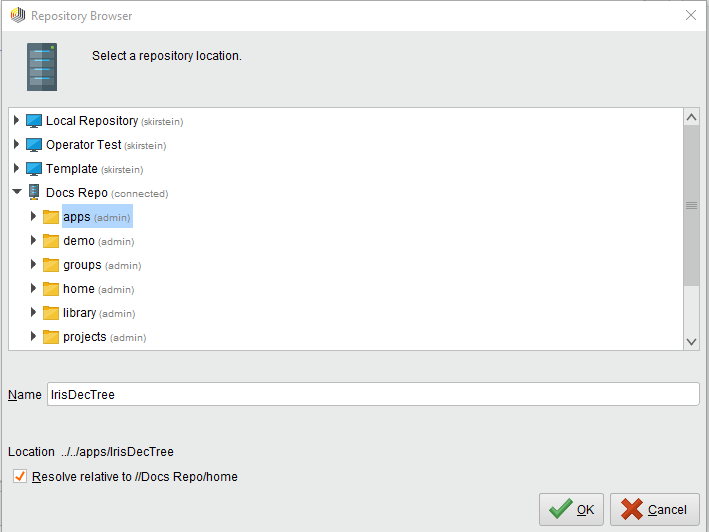
Run the process using one of the methods described above.
After the process completes, right-click on the Server repository and selectRefresh(or pressF5) to display your results in the repository listing.
Double-click or right-clickOpento display the results in Studio'sResultsview.