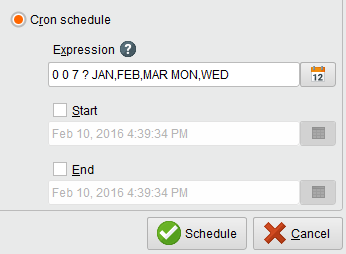你查看RapidMiner服务器纪录片ntation for version 9.1 -Check here for latest version
How to Schedule a Process from RapidMiner Studio
To run a process on a specified date and time, or regularly at a specified time, use the scheduling feature. This feature is only available to processes that are stored on RapidMiner Server.
Accessing the scheduler
From theProcessmenu pull-down of RapidMiner Studio, selectSchedule Process on Server:
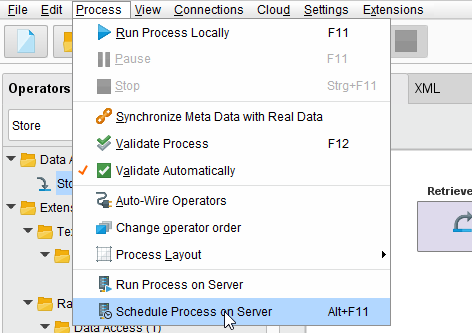
TheRun process on RapidMiner Serverdialog opens with theScheduletab selected:
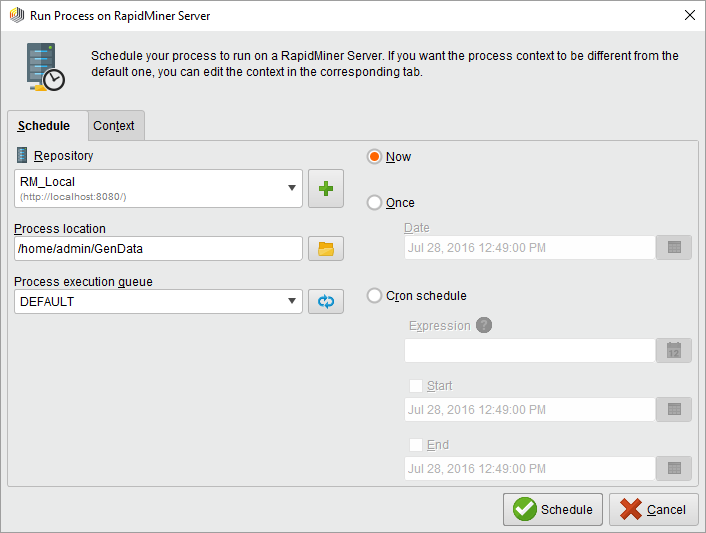
Complete the fields then click![]() Scheduleto run or schedule your process. The following table describes the settings:
Scheduleto run or schedule your process. The following table describes the settings:
| Field | Description |
|---|---|
| Repository | Select the Server instance on which you want to run the process. Or, click the |
| Process location | Enter or browse to the location of the process to run. |
| Process execution queue | Select a queue to execute the process. By default there is only a single simple process execution queue, which imposes no execution restraints. You canconfigure additional queuesas required. |
| Now | Sets the selected process to run as soon as you click |
| Once | Sets a future date and time to run the selected process. Use the calendar to select a date or enter it manually; enter the time manually in the format displayed in the field. |
| Cron schedule | Allows you to build a cron expression (a trigger), either manually or with theCron Editor, to schedule the specified process for repeated executions. You can also schedule a future single execution using theCron Editor. |
Understanding the cron expression builder
You can create a cron express by 1) manually entering the expression or 2) using the cron expression builder:

Note that if you use the builder, upon completion RapidMiner displays the settings in the cron expression language.
Once your expression is complete, you can use theStartandEndselectors to set a start or end time for the trigger to be applicable.
Rules for manual expressions
创建RapidMiner使用石英作业调度器scheduling triggers.This tutorialprovides the syntax and examples for using cron.This utilityprovides a visual tool for creating syntax.
Using the Cron Editor
Using the built-inCron Editor, you can build cron expressions without knowing the cron utility's syntax. To use the editor, click the![]() icon.
icon.
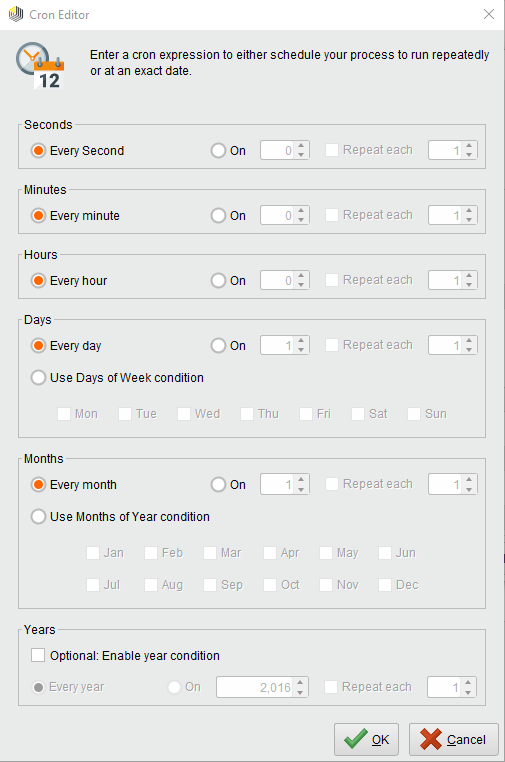
TheCron Editoruses the date formatdd-mm-yyyyand the time formathh:mm:ss. WhenSeconds,Minutes, orHoursis set toOnwith a value, it sets thess,mm, andhhat which the trigger fires. This time is in conjunction with the other settings. For example, setting theSecondsfield to 15 fires the trigger at hh:mm:15, not every 15 seconds.
Note: IfSecondsis left in the default positionEvery Second,trigger fires once a second (this is strongly discouraged). It is best to set the field toOnwith a value. Usually, this is true for theMinutesfield as well.
The following table describes each field in theCron Editor:
| Setting | Description | Values |
|---|---|---|
| Seconds | Sets the seconds (ss) field for the trigger, expressed ashh:mm:ss. Optionally, set the offset in seconds to repeat from the initialss. | 0-59 |
| Minutes | Sets the minutes (mm) field for the trigger, expressed ashh:mm:ss. Optionally, set the offset in minutes for repeating from the initialmm. | 0-59 |
| Hours | Sets the hour (hh) field for the trigger, expressed ashh:mm:ss, in 24-hour clock format. Optionally, set the offset in hours for repeating from the initialhh. | 0-23, where 0 is midnight |
| Days | Sets the day(s) on which the trigger fires. Options for setting the day are: Every Day: fires the trigger every day at the specified time, month(s), and year(s). On: fires on daydd, and optionally repeated every number of days. Use Days of Week Condition: fires on the selected days at the specified time, month(s), and year(s). |
1-7, where 1 is Sunday |
| Months | Sets the month(s) in which the trigger fires. Options for setting the month are: Every Month: fires the trigger every month at the specified time, day(s), and year(s). On: fires in monthmm, and optionally repeated every number of months. Use Days of Week Condition: fires in the selected months at the specified time, day(s), and year(s). |
1-12, where 1 is January |
| Years | Sets the year(s) in which the trigger fires. Options for setting the year are: Every Year: fires the trigger every year at the specified time, day(s), and months(s). Enable Year Condition: fires in the selected year, and optionally repeats every number of years specified. |
From current year to current year + 100 |
The following illustrates the setting for a process that is to run every Monday and Wednesday at 7am local time for the first quarter of the year:
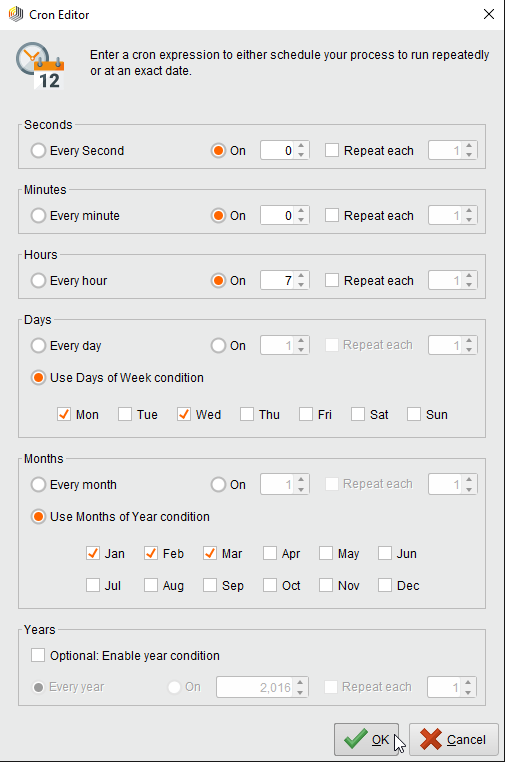
When you click![]() Ok,Cron Editortranslates your selections to a cron expression:
Ok,Cron Editortranslates your selections to a cron expression: