You are viewing the RapidMiner Studio documentation for version 9.1 -Check here for latest version
Using the Tableau Table Writer
TheTableau Table Writerextension allows for exporting data as.tde or .hyper Tableau extract filesdirectly from RapidMiner Studio. The document will walk you through the installation and usage of this functionality.
The extension runs on Windows (64 bit), Mac OS X (64 bit) and Linux distributions (64 bit).
Install the Tableau Table Writer extension
To use the Tableau Table Writer extension you need to first install either:
- Tableau SDKif you're using Tableau 10.4 and earlier, or
- Tableau Data Extract API 2.0for Tableau 10.5 or later.
Note that Tableau SDK creates.tdeextract files, Tableau Data Extract writes into the new.hyperformat. There is no way to change from one format to the other without changing the setup and restarting RapidMiner Studio or Server.
Download the appropriate API (C/C++/Java 64 bit version) from the official Tableau website (see links above) and follow the instructions below for Windows, Mac OS or Linux depending on the target platform. Note that the extension also supports thedeprecatedTableau Extract APIfor backward compatibility, but it is no longer recommended.
SDK /PI is provided as ZIP archive. Extract all contents of the archive to your hard drive, e.g., to a folder under yourProgram Filesfolder. We will use the folder name
Tableau Data Extract APIas an example.Open the高级系统设置tingsin Windows and click onEnvironment Variables.
Add the location of the Data Extract API to your system
Pathvariable inSystem variables, e.g., if you extracted the API toC:\Program Files\Tableau Data Extract API, add;C:\Program Files\Tableau Data Extract API\binto the end of the variable value (please note the semicolon at the beginning).Add a new entry to theUser variablesandSystem variableslists as well called
TAB_SDK_TMPDIR. Specify a location where your user has write privileges, e.g.,C:\Users\, where\Documents It is also recommended to add
TAB_SDK_LOGDIRto theUser variablesandSystem variableslists and set it to the same directory asTAB_SDK_TMPDIRpoints to. Data extraction operations are logged into a log file in the specified directory.
SDK /PI is provided as image (.dmg) file. Open the .dmg file you downloaded.
Drag all files in the
Frameworksdirectory to/Library/Frameworks. You may be asked for your password.Specify environment variables
TAB_SDK_TMPDIRandTAB_SDK_LOGDIRto point to a location where your user has write privileges, e.g./tmp. The steps for doing this may depend on your OS X version, see an example below. If this folder is not specified and the default (e.g. RapidMiner Studio installation directory) cannot be written by your user, you may get an error sayingHyper Server did not call back on the callback port.
For OS X High Sierra, you can set an environment variable permanently by following these steps:
创建一个plistfile, e.g.,
com.rapidminer.tableauTableWriter.plistunder~/Library/LaunchAgents/:Label com.rapidminer.tableauTableWriter ProgramArguments sh -c launchctl setenv TAB_SDK_TMPDIR /tmp TAB_SDK_LOGDIR /tmp RunAtLoad Activate thisplistfile, so this changes are used immediately, not just after restart:
launchctl load ~/Library/LaunchAgents/com.rapidminer.tableauTableWriter.plist launchctl start ~/Library/LaunchAgents/com.rapidminer.tableauTableWriter.plist
For older OS X versions,see this article.
SDK /PI is provided as an archive file (you may use .deb or .rpm versions as well). Download it to e.g., your
$HOME/tableaufolder.You can extract the files using the command line:
tar xvf $HOME/tableau/*.tar.gz. This may extract a subdirectory with a name depending on the version, but we will ignore this subdirectoy for simplicity in the following steps when referring to a path. Make sure you check the path you are using.Add the location of the extracted
bindirectory to your路径variable, e.g., if you extracted the API directly to$HOME/tableau, add$HOME/tableau/binto the variable.You may need to specify environment variable
TAB_SDK_TMPDIRto point to a location where your user has write privileges, e.g./tmp. If this folder is not specified and the default (e.g. RapidMiner Studio installation directory) cannot be written by your user, you may get an error sayingHyper Server did not start correctly.
You need make sure that the Tableau libraries are loaded to the shared library cache when running the Tableau extension in RapidMiner Studio. Follow these steps to achieve that:
创建一个n empty file in the
etc/ld.so.conf.ddirectory by issuing$ sudo touch /etc/ld.so.conf.d/tableau_lib.confEdit the file and paste the absolute path of thetableausdklibraries. For example, following the
$HOME/tableau/pattern above, paste$ HOME /表/ lib64 / tableausdkinto the file.Update the library cache with the new libraries by issuing a
sudo ldconfig. To check if the libraries where indeed loaded, runsudo ldconfig -p | grep libTableauCommon.so
Alternatively, you may achieve the same with setting (temporarily or permanently) theLD_LIBRARY_PATHenvironment variable instead:
- Set
LD_LIBRARY_PATHenvironment variable to the absolute path of thetableausdklibraries. For example, following the$HOME/tableau/pattern above, use$ HOME /表/ lib64 / tableausdk.
Once the Tableau SDK / Data Extract API is properly installed you can proceed with the installation of the Tableau Table Write extension from the RapidMiner Marketplace:
Export data to Tableau
To export data as .tde or .hyper file from RapidMiner Studio, perform the following steps:
Select the Write Tableau Extract operator:
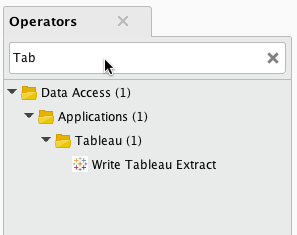
Import and select data file, e.g., from your Local Repository:
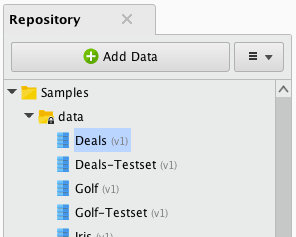
Connect the “out” port with the “inp” port:
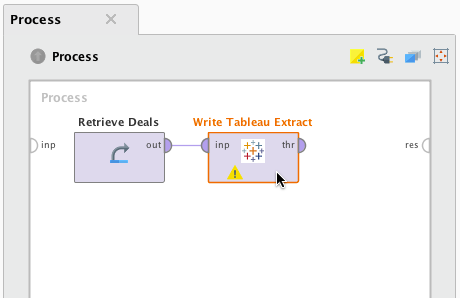
Select a path for the output file (.tde or .hyper file extension depending on using SDK or Extract API 2.0, respectively):

Connect the “thr” port with the “res” port to see the result in the RapidMiner Studio:
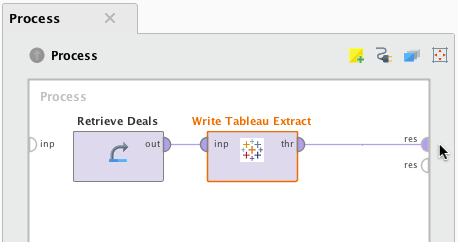
Run your process to start the export!
