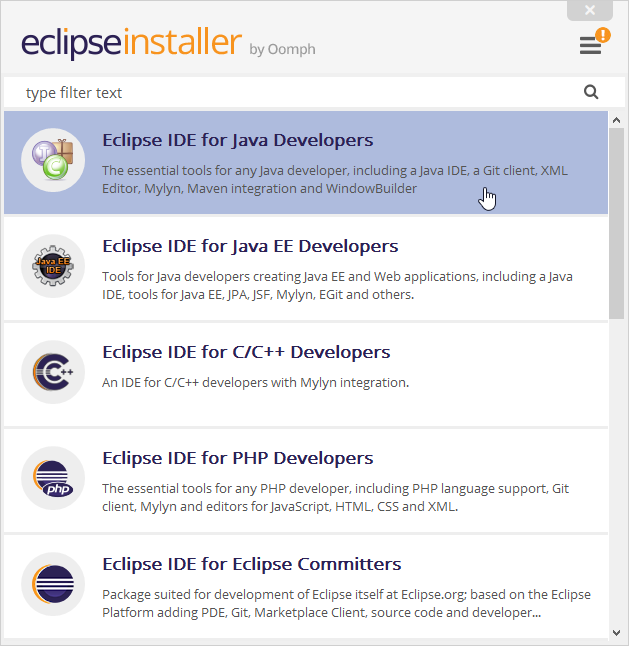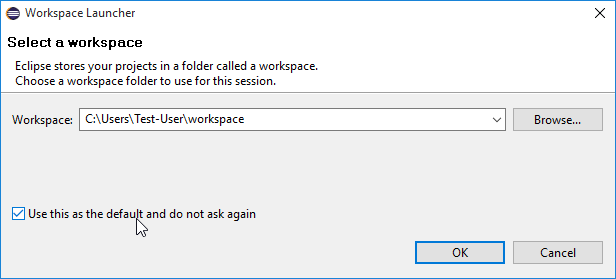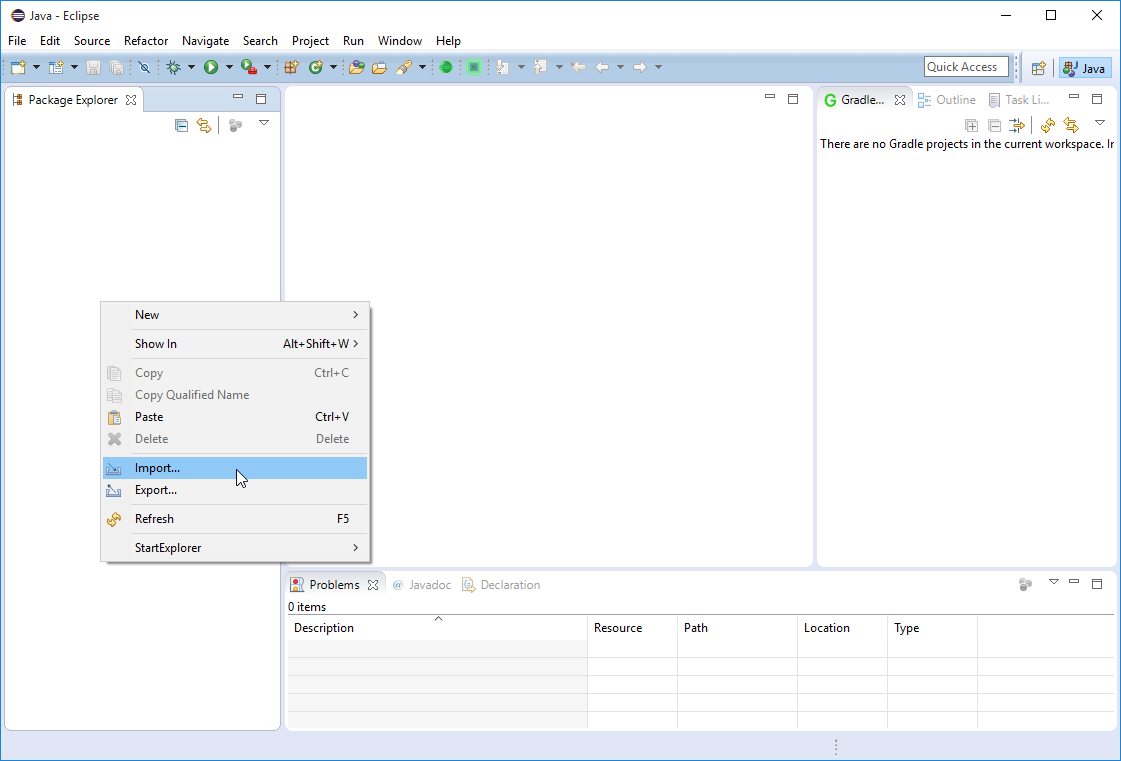You are viewing the RapidMiner Developers documentation for version 9.2 -Check here for latest version
Using Eclipse
Installing Java
The first step of setting up your development environment is installingJava, if you haven't already. You can download Javahere.
Downloading and installing Eclipse
To work with Eclipse:
- Go to theEclipse websiteand download the Eclipse installer for your operating system.
Execute the installer and select the package
Eclipse IDE for Java Developer.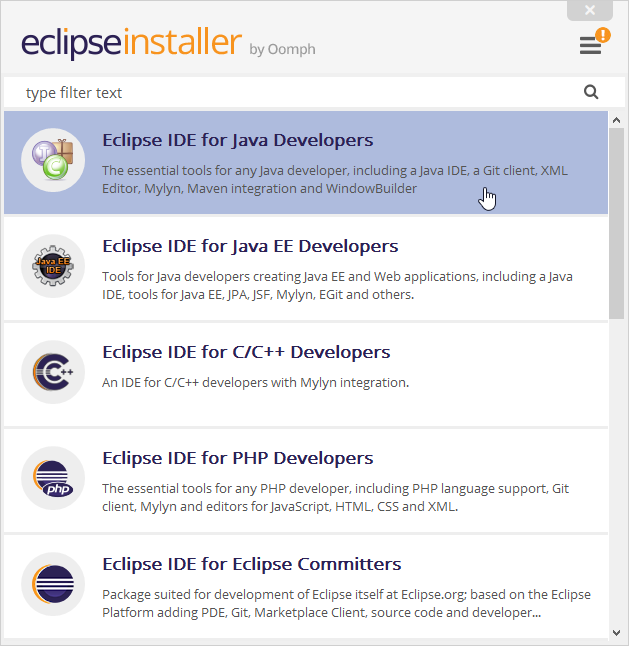
Select the installation folder and click on
Install.- Click
Launchto start Eclipse. When Eclipse starts, a window pops up prompting you to select a workspace. Select the folder for storing your Eclipse projects. Click on the checkbox to keep this setting each time you open Eclipse.
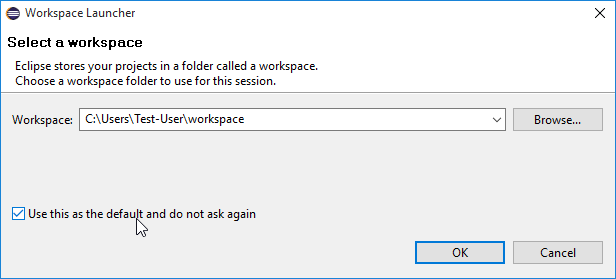
您现在应该看到EclipseWelcomescreen. If you have never used Eclipse before, try the tutorials and play around with Eclipse before proceeding. When you are ready to proceed, switch to the workbench (click the arrow in the upper right corner).
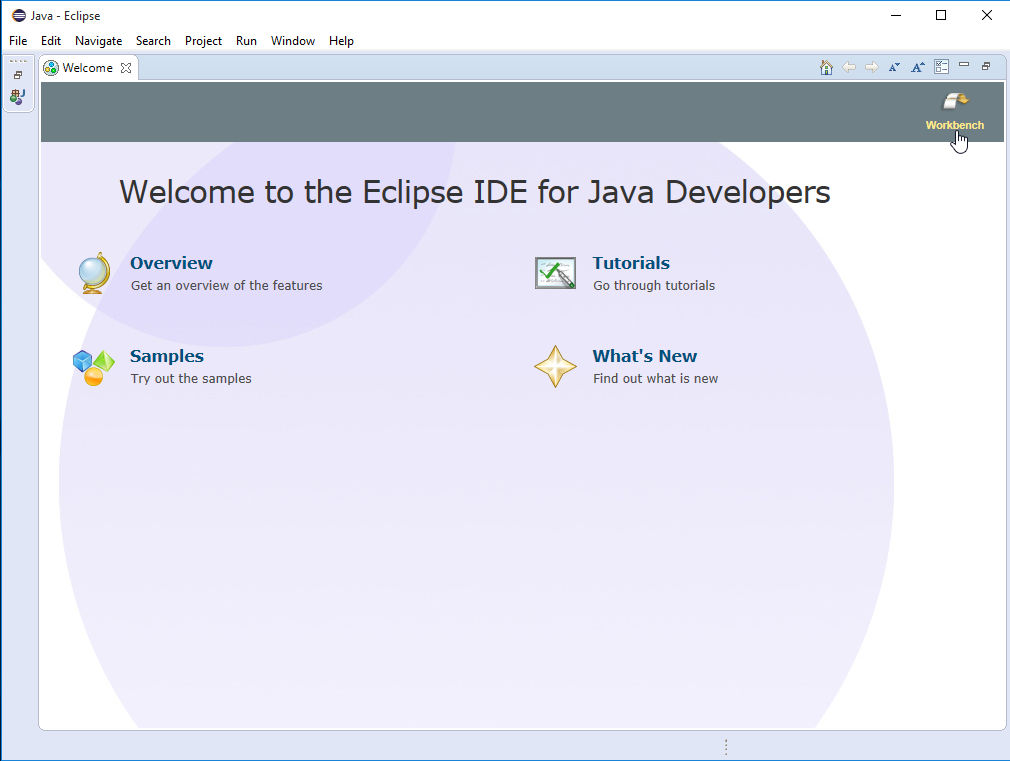
- To display a list of all keyboard shortcuts, press Ctrl+Shift+L.
- Press Ctrl+Space in the Java editor to get a list of suggested completions. Typing some characters before pressing Ctrl+Space will shorten the list.
- Code completion supports camel case patterns (for example, entering ‘NPE’ and pressing Ctrl+Space will propose
NullPointerException). - Select an opening or closing bracket and press Ctrl+Shift+P to find its matching bracket.
- Type
/**and press enter to automatically add a JavaDoc comment stub. - Press Ctrl+Shift+O to organize all imports automatically.
- Press Ctrl+1 to show possible fixes for a problem or possible actions.
Installing the Gradle plugin
Next, install the Gradle plugin for Eclipse. Open the EclipseHelpmenu and click onEclipse Marketplace....
Search forGradle IDE Packand install the plugin. You then need to restart Eclipse.
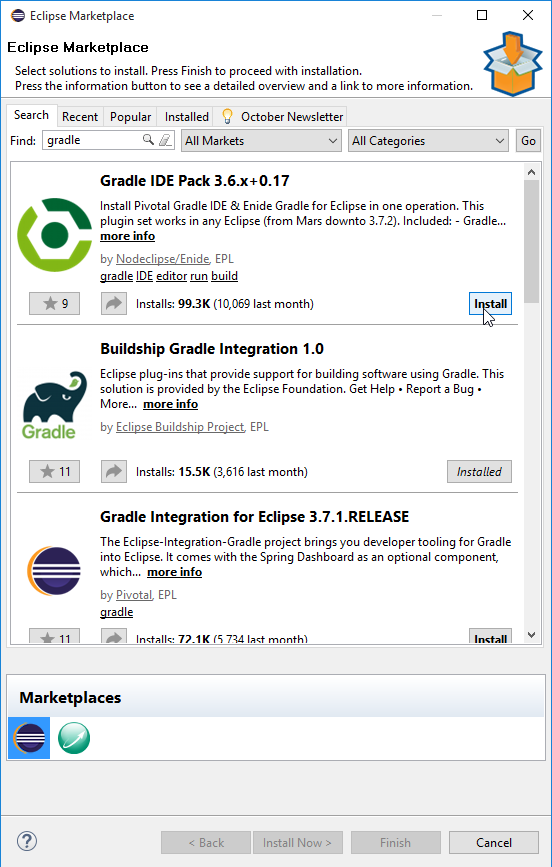
Open the newGradle Tasksview for later use. To do this, open theWindow > Show Viewmenu and click onOther.... Search forgradleand select theGradle Tasksview. This view now opens in your Eclipse. Move it to an appropriate place.
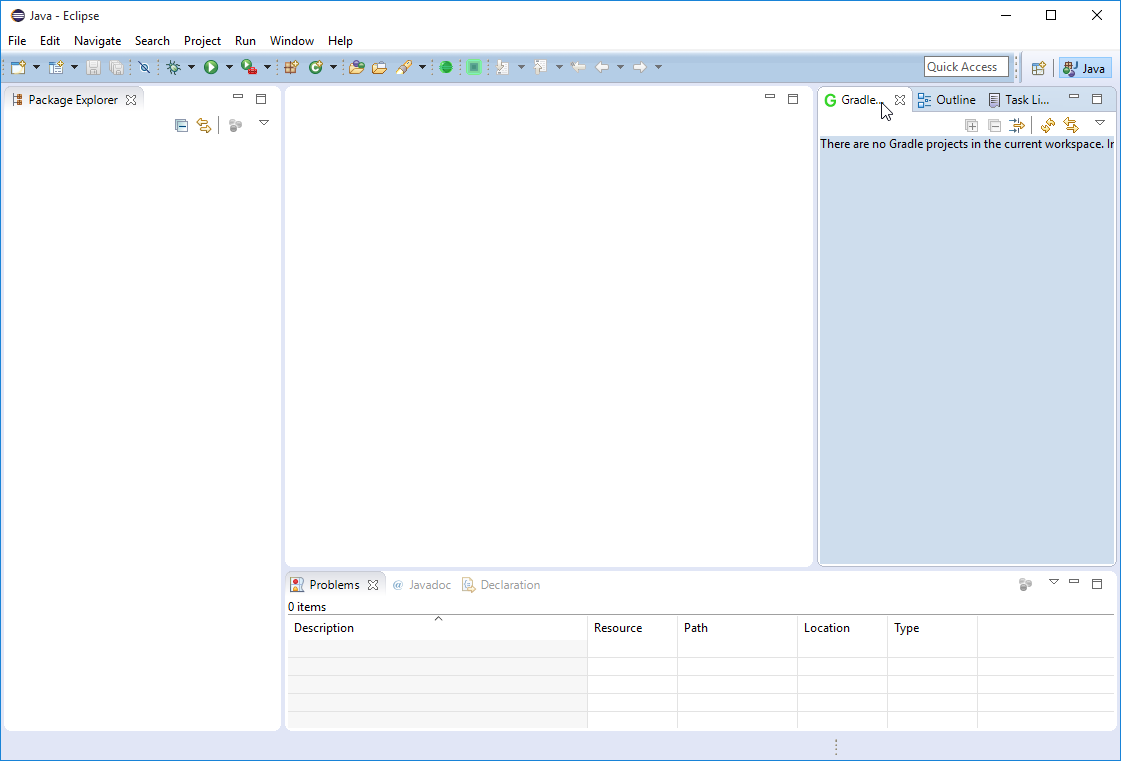
Importing the extension template
To import the template:
- Open theRapidMiner GitHub pagein your browser.
- Select the repository
rapidminer-extension-template. - 克隆e the repository or download and unpack the .zip file into your workspace you selected when starting Eclipse the first time.
- Open Eclipse, right-click on thePackage Explorerview.
SelectImport..., search for
gradleand selectGradle Project. Then clickNext.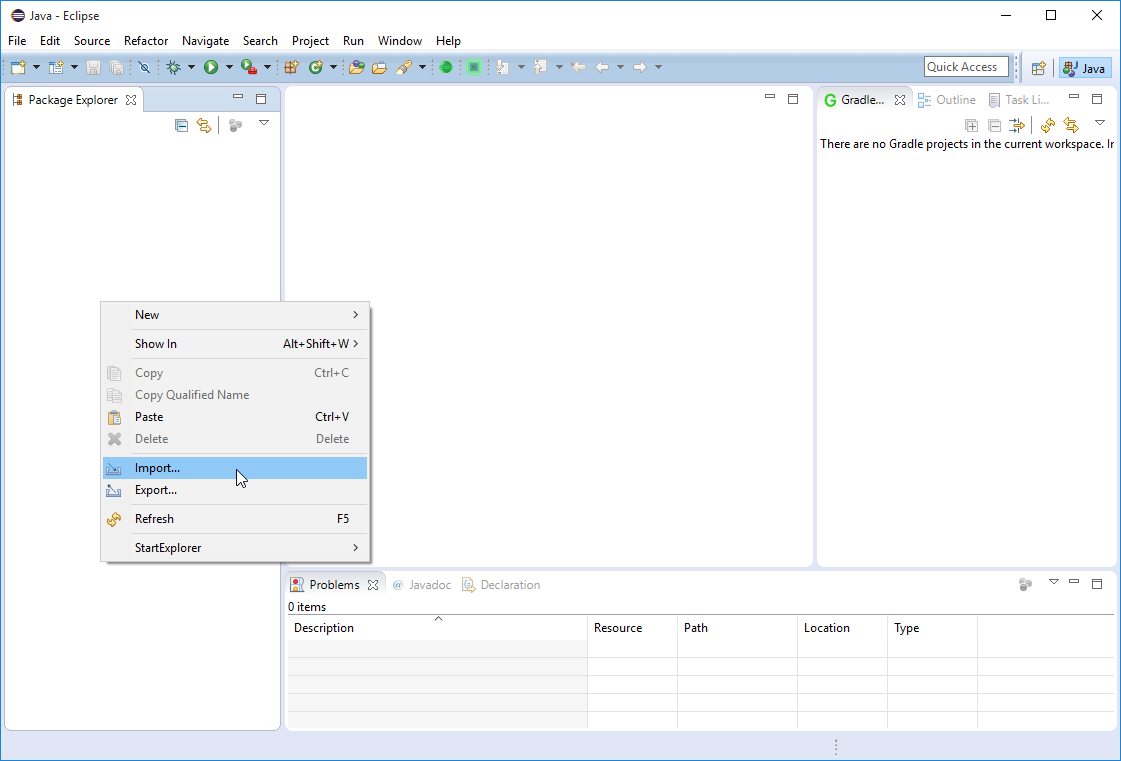
Browse for the folder that you just unpacked or cloned and clickFinish.
If you use an older version of Eclipse, you need to browse for the folder, clickBuild model, select the complete project and clickFinish.
Using build.gradle
You can now see the imported project in theRepository Managerview.
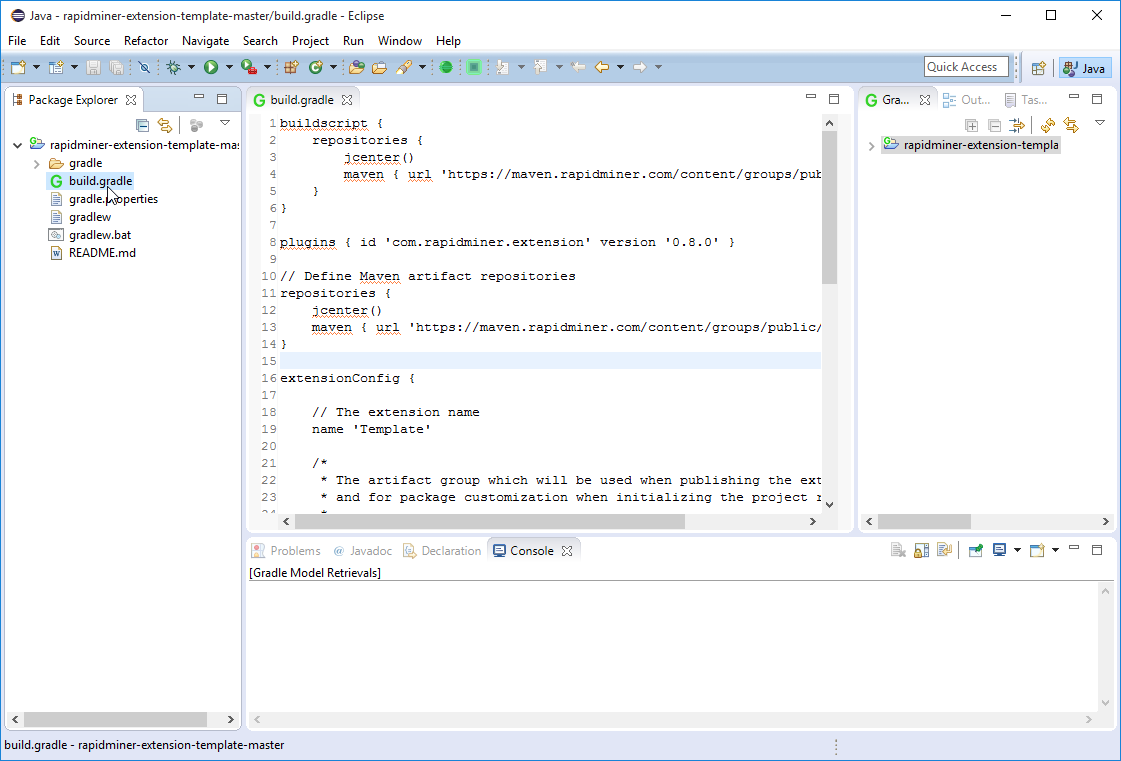
Open the project, double-click the filebuild.gradleto open it, and proceed to thenext step- giving your extension an individual name and settings.