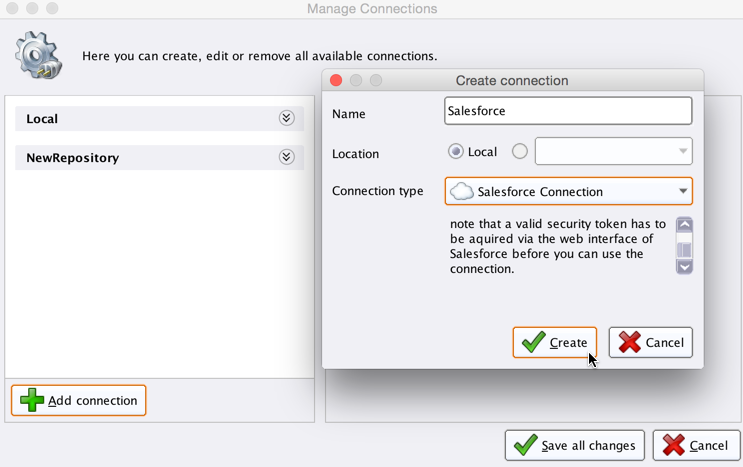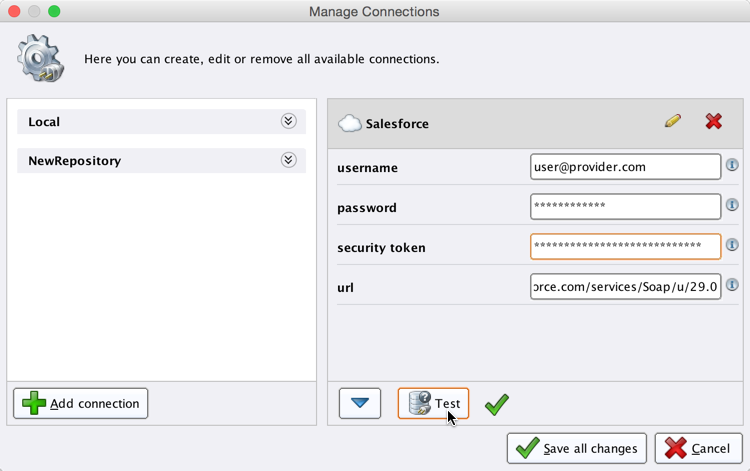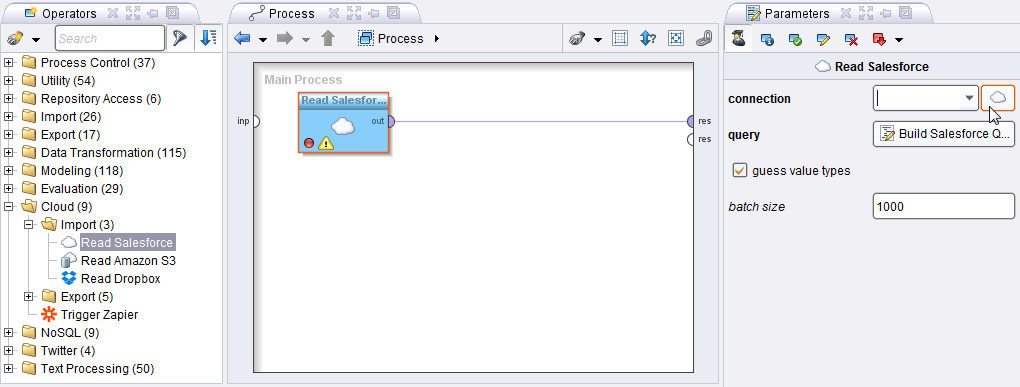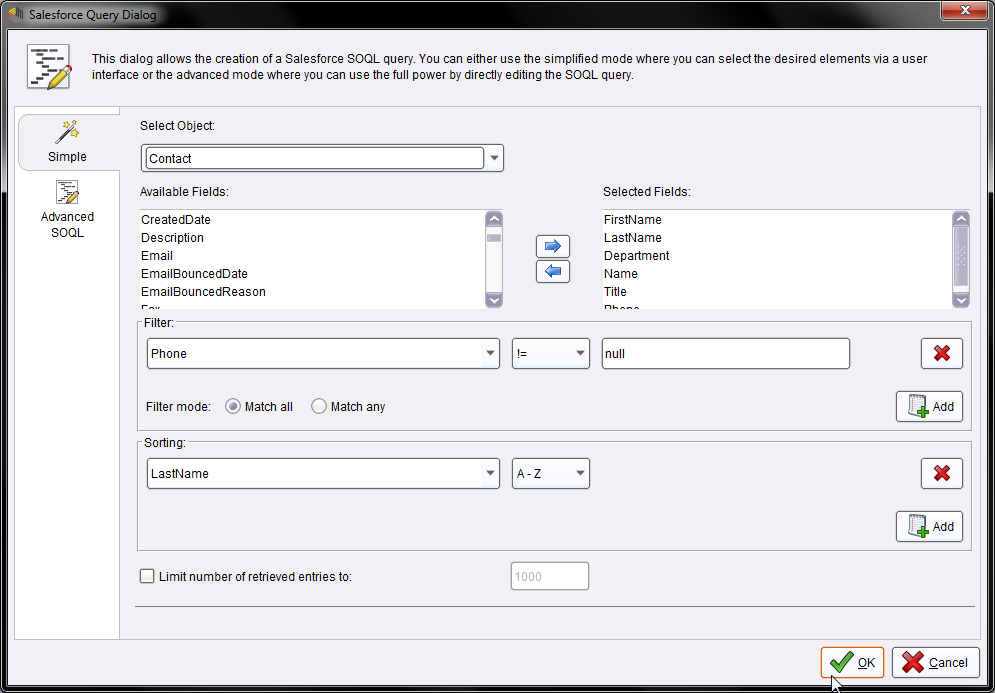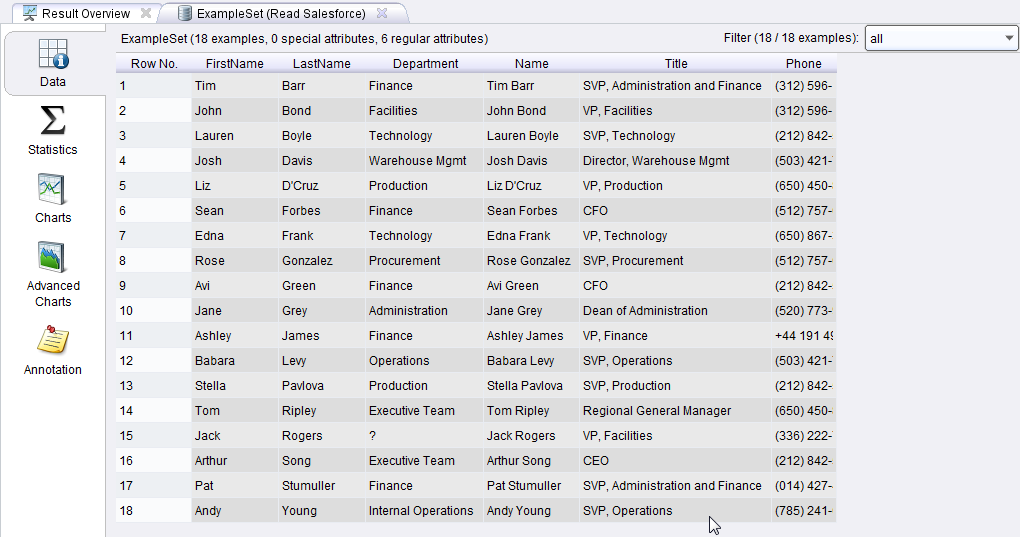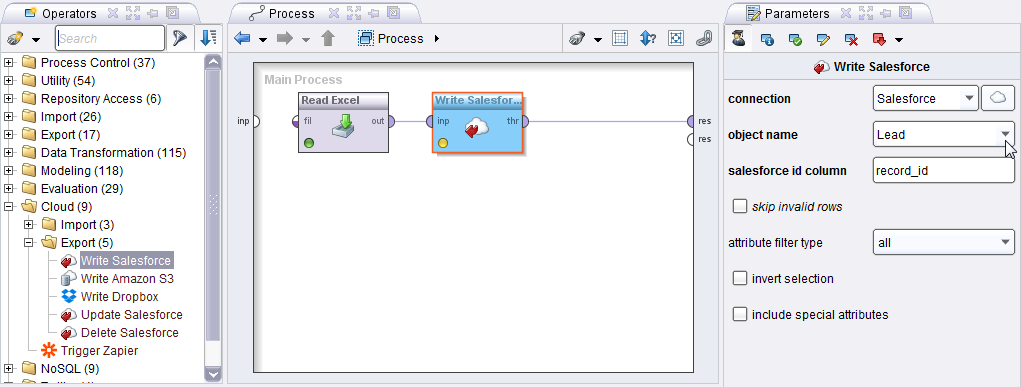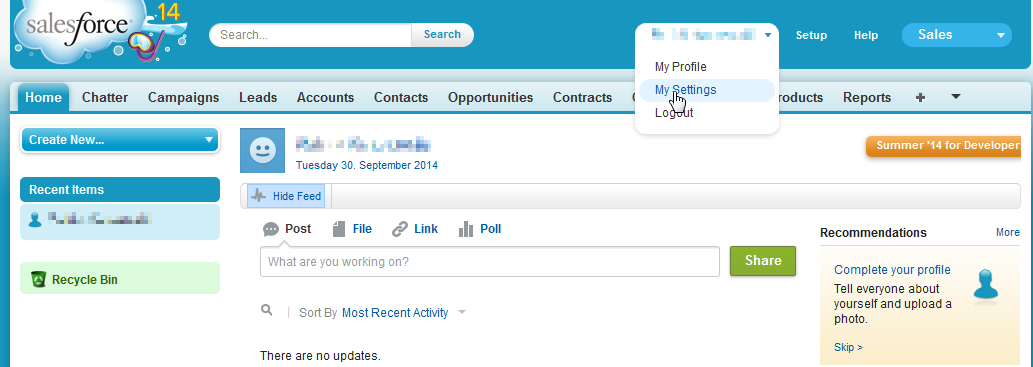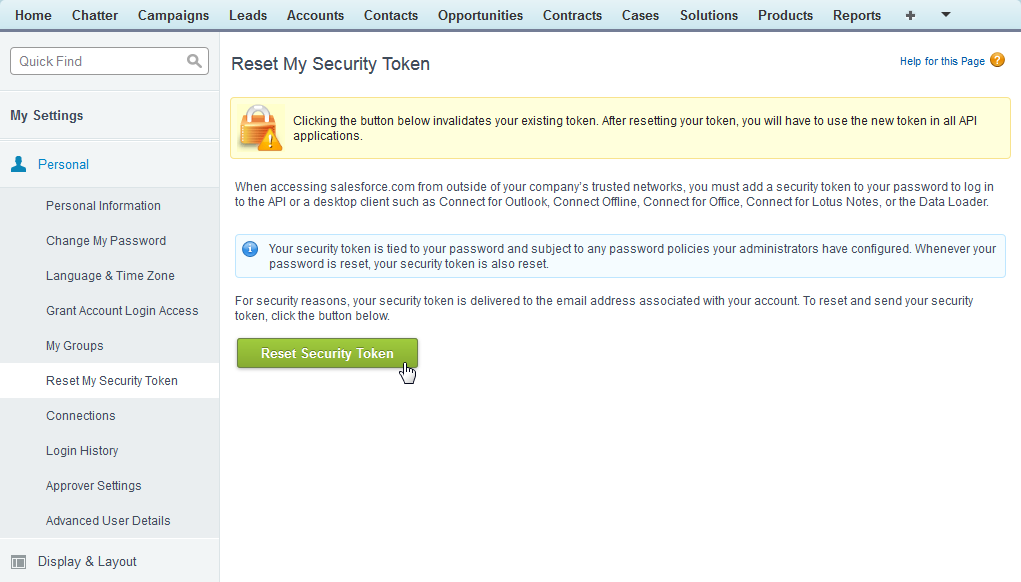You are viewing the RapidMiner Studio documentation for version 9.2 -Check here for latest version
Using the Salesforce Connector
The Salesforce Connector allows you to connect to Salesforce directly from RapidMiner Studio. It supports all CRUD operations (Create,Read,Update, and删除). This document will walk you through how to:
Connect to Salesforce
Before you can use the Salesforce connector, you have to configure a new Salesforce connection. You will need the connection details of your account (username, password, security token, URL) to set up the connection.
Open theManage Connectiondialog via
 Tools > Manage Connections.
Tools > Manage Connections.Click on
 Add Connectionin the lower left:
Add Connectionin the lower left: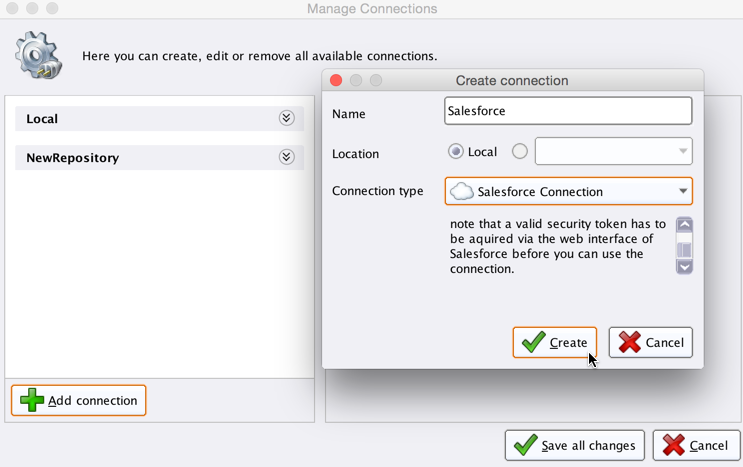
Give the new connection a name and forConnection Type选择
 Salesforce Connection.
Salesforce Connection.Fill in the connection details of your Salesforce configuration:
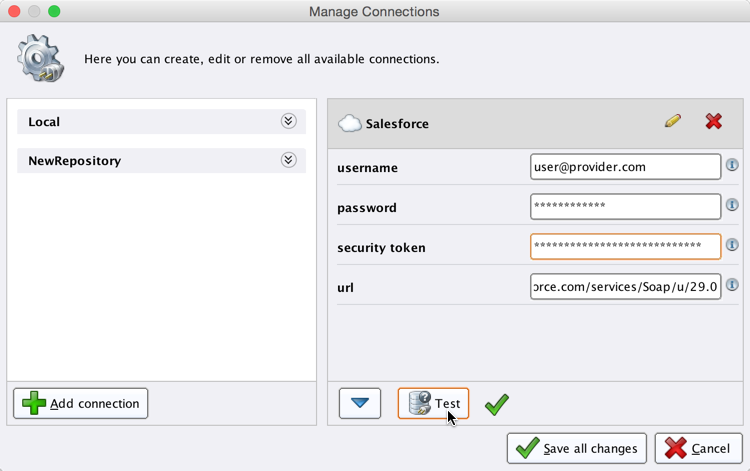
The username and password are the same credentials you use for the Salesforce website. Your Salesforce account includes a security token that RapidMiner needs to make a connection. You can get the security token from your Salesforce registration mail. If you do not have the registration email, you canresetthe security token.
While not required, we recommend testing your new Salesforce connection by clicking the
 Testbutton at the bottom of theManage Connectionswindow:
Testbutton at the bottom of theManage Connectionswindow:Click
 保存所有更改to save the connection and close theManage Connectionswindow.
保存所有更改to save the connection and close theManage Connectionswindow.
You're ready to start using the Salesforce operators!
Read from Salesforce
TheRead Salesforceoperator allows you to read data from Salesforce. Let us start with reading some demo data:
Open a new process
 in RapidMiner Studio. Drag theRead Salesforceoperator into theProcessview, and connect its output port to the result port of the process:
in RapidMiner Studio. Drag theRead Salesforceoperator into theProcessview, and connect its output port to the result port of the process: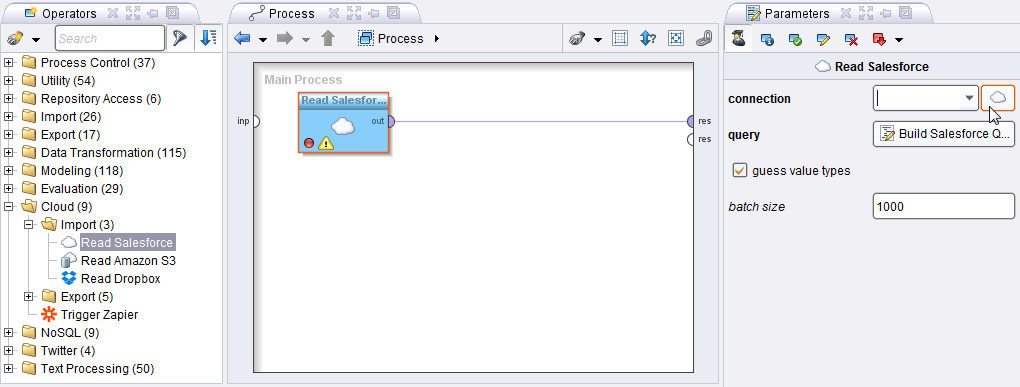
Select your Salesforce connection from theconnectiondrop down menu in theParametersview.
Click on the
 Build Salesforce Querybutton to open the query editor. This dialog allows you to create a Salesforce SOQL query.Simplemode (tab at the left of the window) provides you with an interface to build your query;Advancedmode allows you to write your own query.
Build Salesforce Querybutton to open the query editor. This dialog allows you to create a Salesforce SOQL query.Simplemode (tab at the left of the window) provides you with an interface to build your query;Advancedmode allows you to write your own query.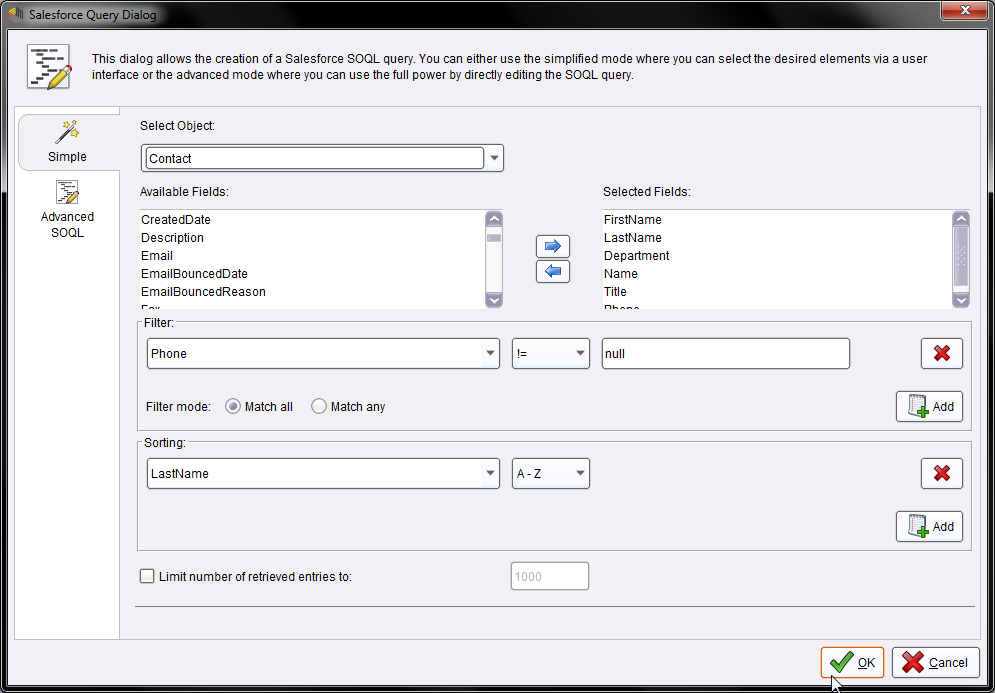
Run
 the process! In the Result Perspective, you should see the result of your query:
the process! In the Result Perspective, you should see the result of your query: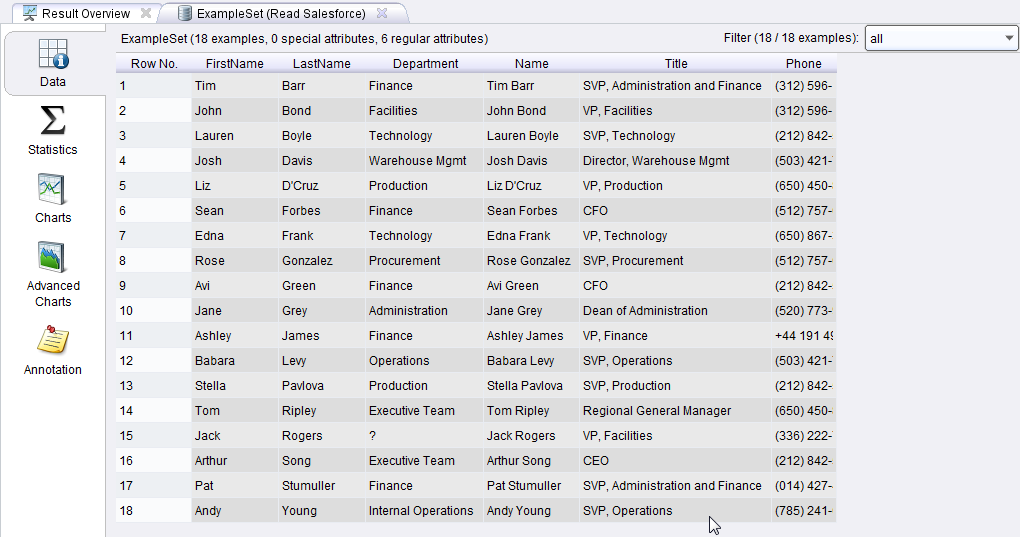
Write to Salesforce
Writing an example set to Salesforce is straightforward: Load the example set and pass it to theWrite Salesforceoperator. The following example illustrates how to write an excel sheet with demo data to Salesforce.
Create an Excel sheet with the following data:

Open a new process
 in RapidMiner Studio.
in RapidMiner Studio.Read the created Excel sheet by using theRead Exceloperator. Add aWrite Salesforceoperator to the process and connect the operators accordingly. Select your configured Salesforce connection and configure the properties as shown on the screen shot:
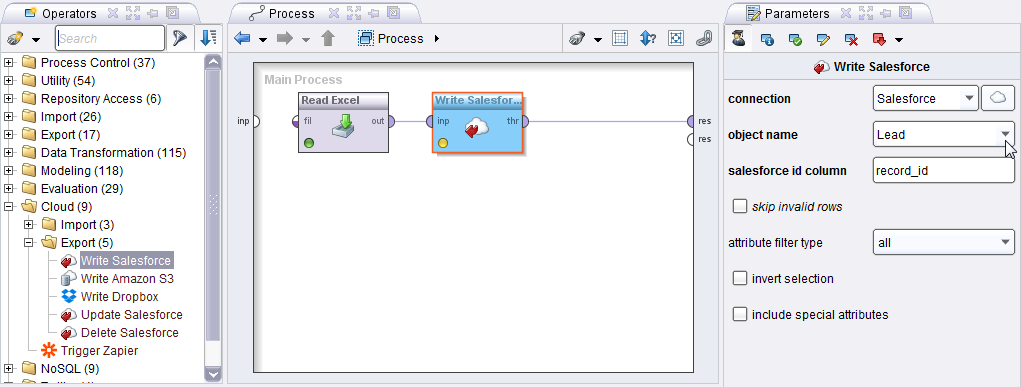
Run
 the process! In theResultsperspective, you should see the written entity:
the process! In theResultsperspective, you should see the written entity:
Reset the security token
You can reset your Salesforce security token from the Salesforce website. This is a useful feature if you've lost your existing token or you want to disconnect from all applications using the token.
Make sure you are logged in to the Salesforce website.
Click on your account name and selectSettings:
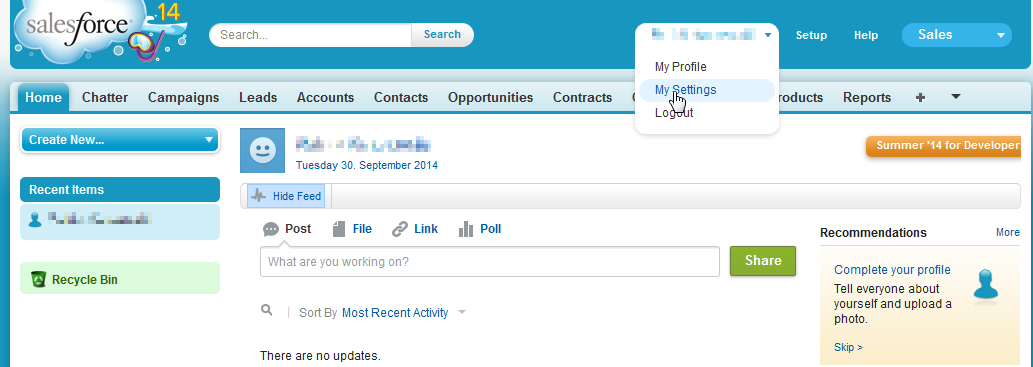
Open thePersonalgroup and click onReset My Security Token:
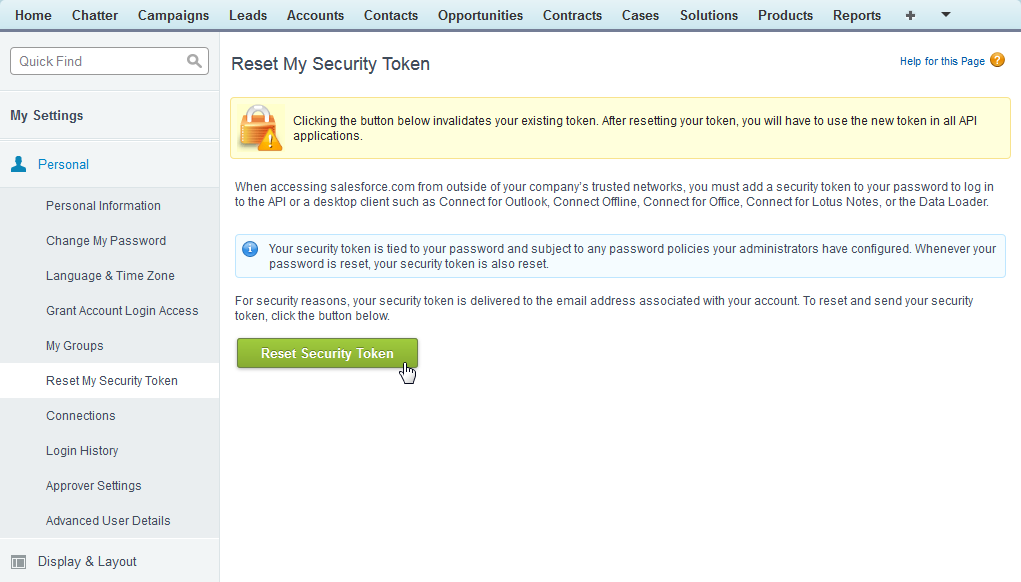
Finally, click onReset Security Tokento get a new token via email.
Note that by resetting your token, applications will no longer be able to connect to your account until you re-enter the new security token.