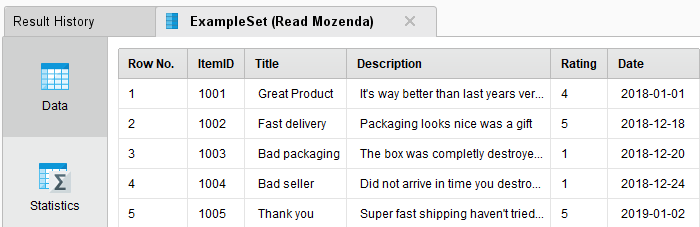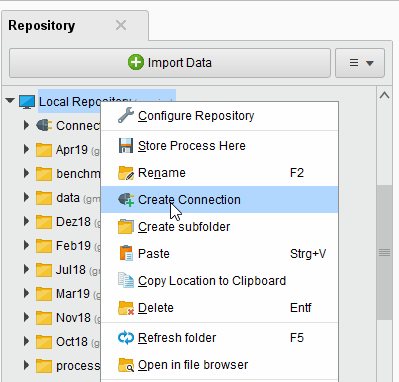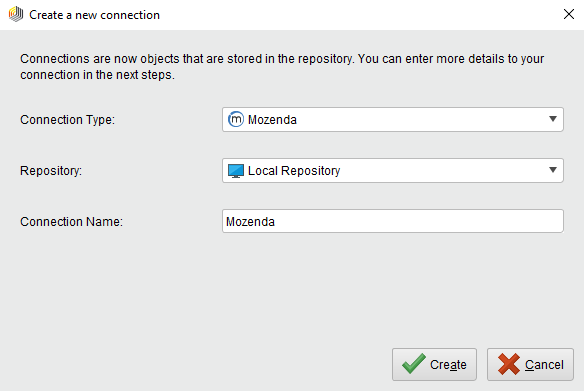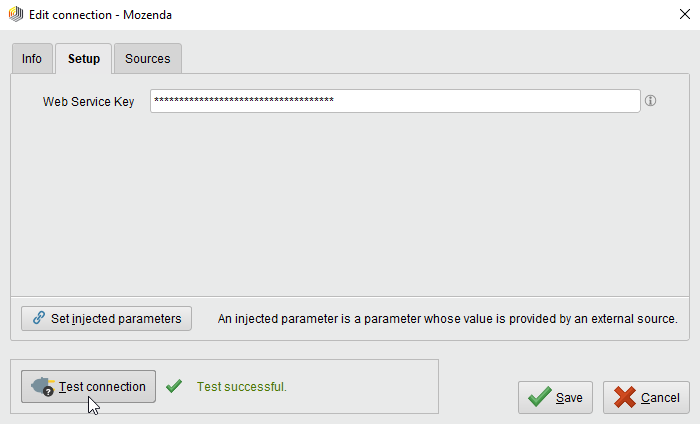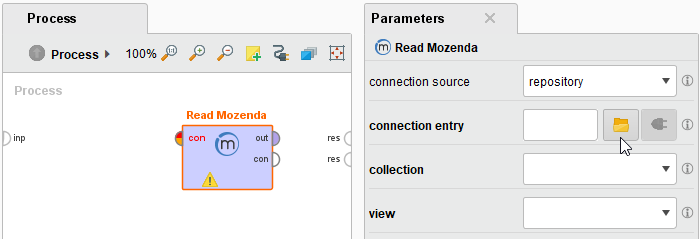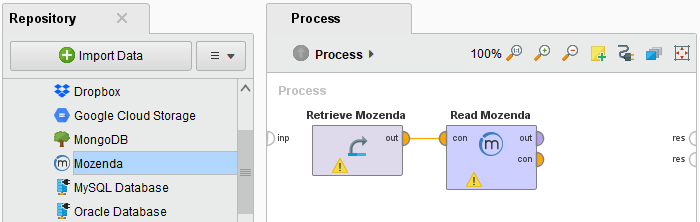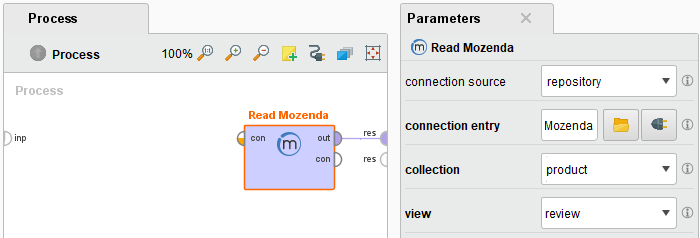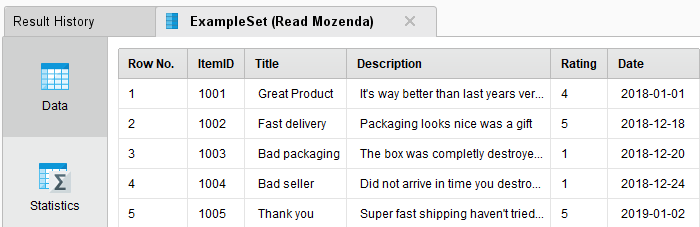You are viewing the RapidMiner Studio documentation for version 9.3 -Check here for latest version
Using the Mozenda Extension
The Mozenda Extension allows you to access your Mozenda collection views directly from RapidMiner Studio. This document will walk you through how to:
Install the Mozenda extension
First, you need to install the Mozenda Extension:
Connect to your Mozenda account
To configure a new Mozenda connection you will need the web service key of your Mozenda user account.
In RapidMiner Studio, right-click on the repository you want to store your Mozenda connection in and choose
 Create Connection.
Create Connection.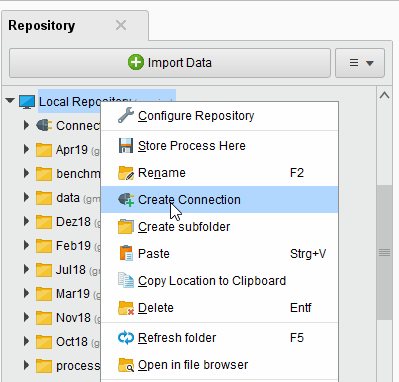
You can also click onConnections >
 Create Connectionand select theRepositoryfrom the dropdown of the following dialog.
Create Connectionand select theRepositoryfrom the dropdown of the following dialog.Enter a name for the new connection and setConnection Typeto
 Mozenda:
Mozenda: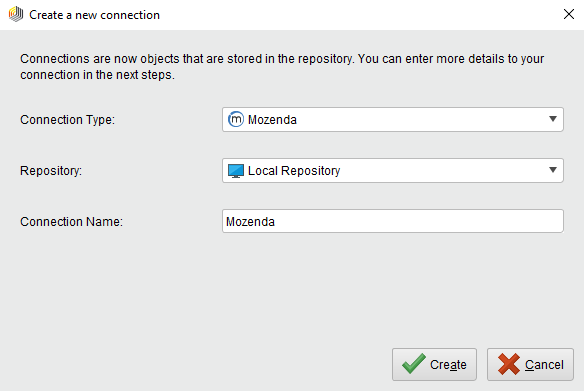
Click on
 Createand switch to theSetuptab in theEdit connectiondialog.
Createand switch to theSetuptab in theEdit connectiondialog.Enter the web service key of your Mozenda user account:
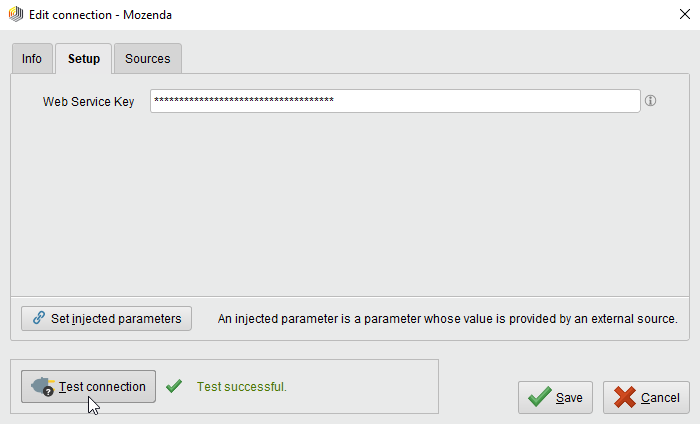
While not required, we recommend testing your new Mozenda connection by clicking the
 Test connectionbutton. If the test fails, please check whether the web service key is valid.
Test connectionbutton. If the test fails, please check whether the web service key is valid.Click
 Saveto save your connection and close theEdit connectiondialog. You can now start using theRead Mozendaoperator!
Saveto save your connection and close theEdit connectiondialog. You can now start using theRead Mozendaoperator!
Read from Mozenda
TheRead Mozendaoperator reads data from your Mozenda account. The operator will always access the latest revision of the data.
Let us start with reading product reviews from Mozenda.
Drag aRead Mozendaoperator into theProcess Panel. Select your Mozenda connection for theconnection entryparameter from the Connections folder of the repository you stored it in by clicking on the
 button next to it:
button next to it: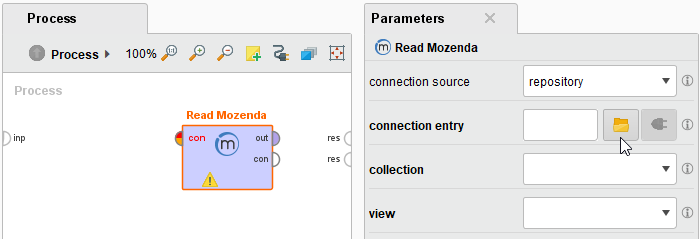
一个lternatively, you can drag the Mozenda connection from the repository into theProcess Paneland connect the resulting operator with theRead Mozendaoperator.
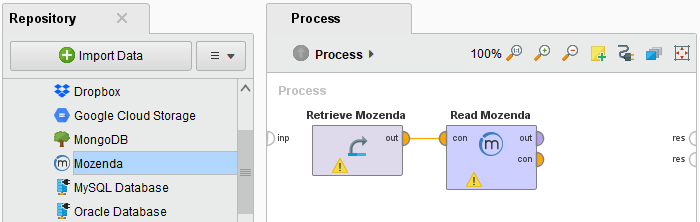
Select the collection and the view of the collection in the Parameters panel.
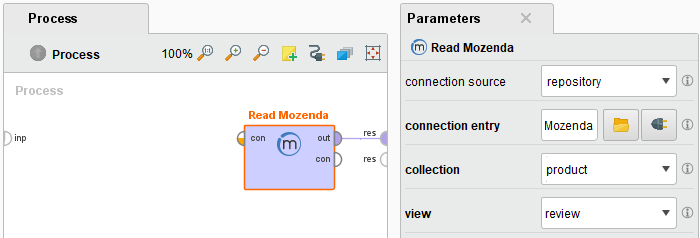
Run
 the process! In theResultsperspective, you can see a table containing the content of the view.
the process! In theResultsperspective, you can see a table containing the content of the view.