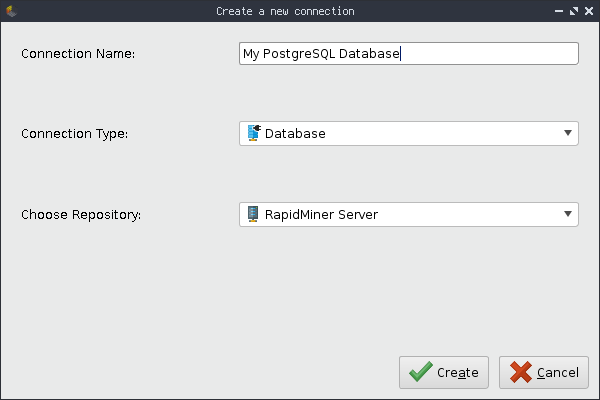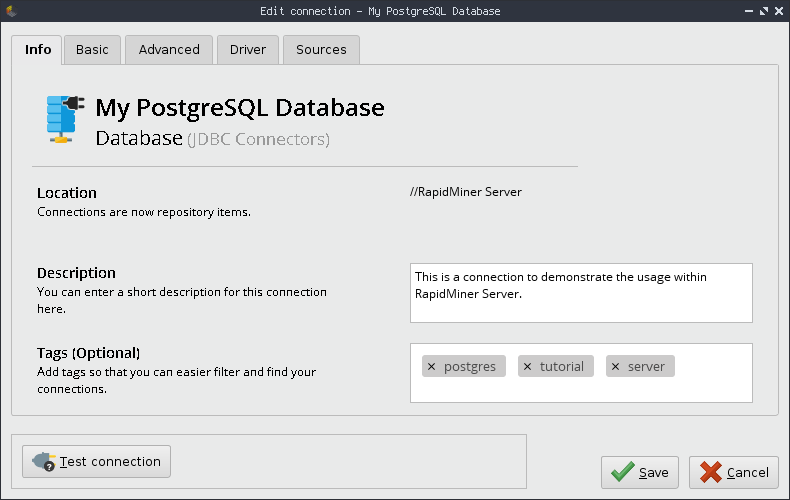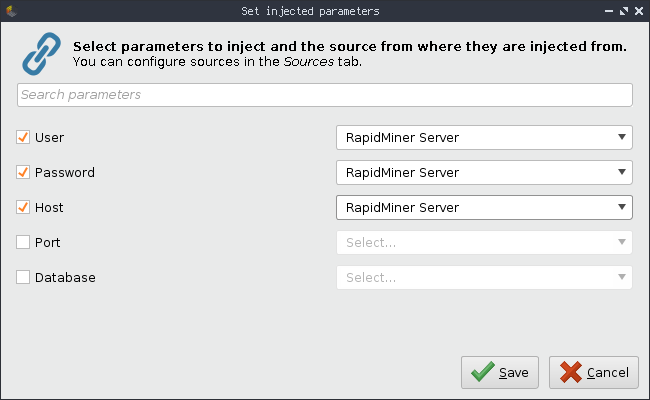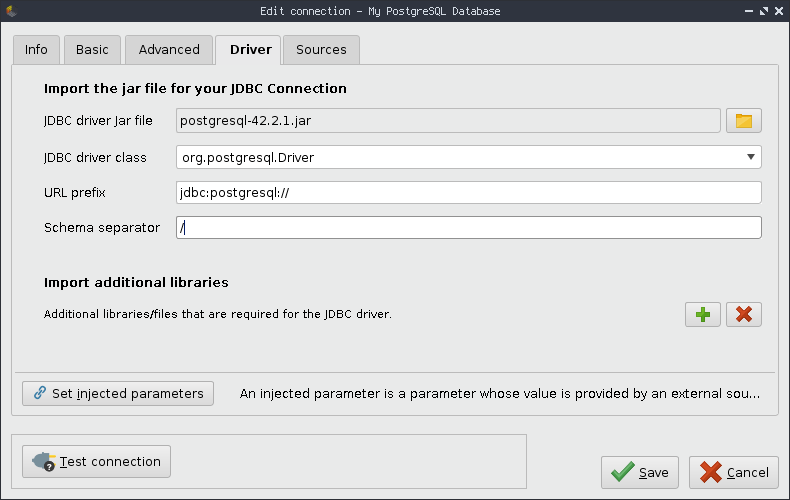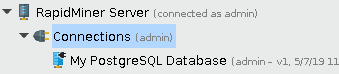You are viewing the RapidMiner Server documentation for version 9.4 -Check here for latest version
Create connections
As an example we like to create a PostgreSQL database connection. The connection should allow users to use their own credentials and database host. For this example we assume you have theconnection managerrole which is required in order to create connections. Please visit thepermissions为进一步信息页面manage permissions of connections.
- Open RapidMiner Studio and create a new connection by right-clicking on the pre-defined
连接folder within yourRapidMiner Server repository. Define your connection:
Add a name, selectDatabaseas type and the RapidMiner Server repository as location for your connection.
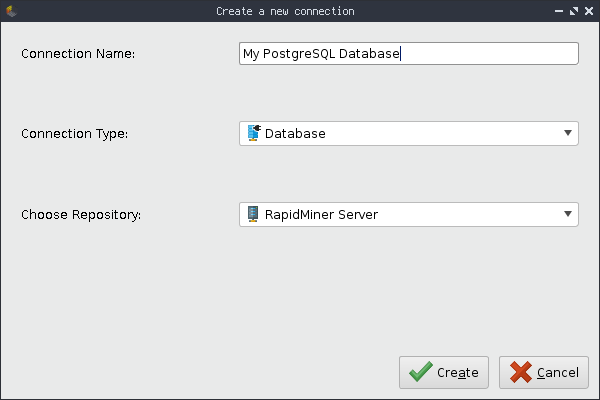
Optionally fill out additional information like a description and tags.
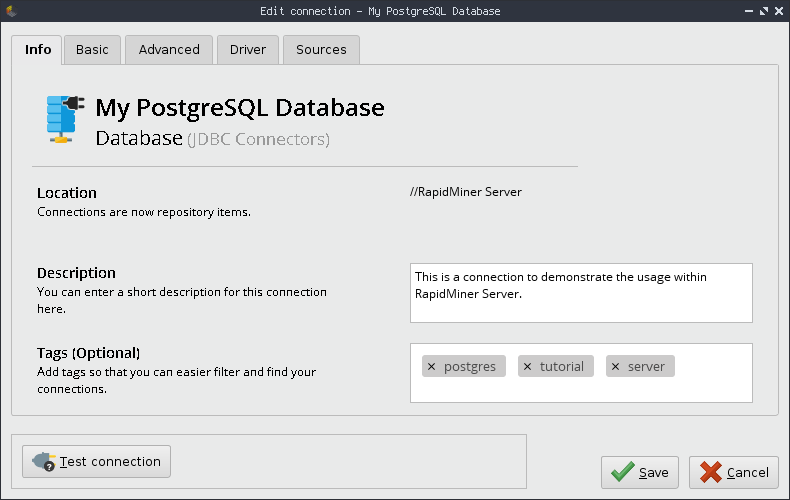
As pointed out above, we like to share this connection with other users on RapidMiner Server. They should be able to use their own credentials and host. For this, we set
user,passwordandhostas injected by clicking on theSet injected parametersbutton in theBasictab. Be sure to selectRapidMiner Serveras source for the injected parameter. This will then use your RapidMiner Server.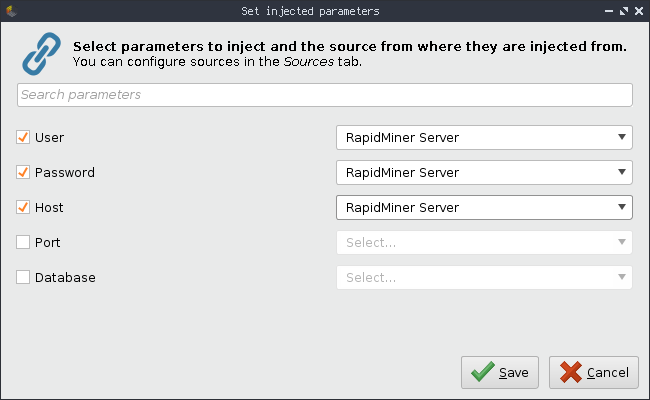
After clicking onSave, you'll see that the parameters have been set toinjected.

As final step to finish the connection creation, go to theDrivertab and select the PostgreSQL driver.
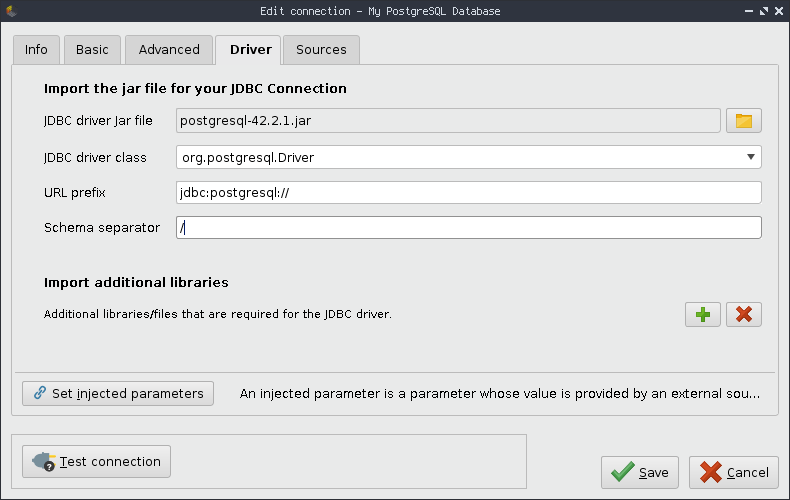
After pressingSaveagain you'll now be able to see the newly created connection within the pre-defined
/Connectionsfolder where all connections for all users reside.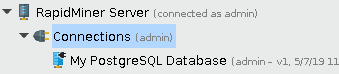
The connection is nearly ready to be used in a process and visible in theweb interface of RapidMiner Server. RapidMiner execution now needs to know what values should be used for the parameters you've just set as injected. In order to do so, please follow the instructions outlined in theset user-specific parameter valuessection. You might also want to considersharing your connection.