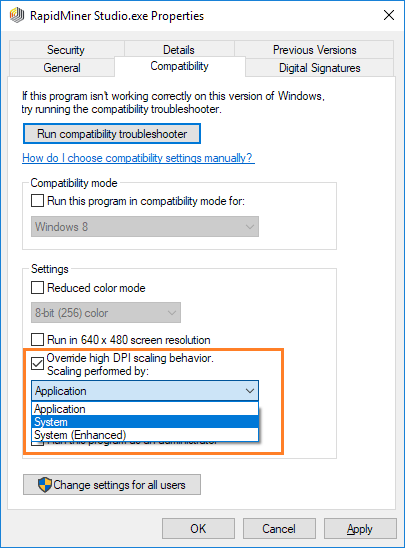You are viewing the RapidMiner Studio documentation for version 9.4 -Check here for latest version
High DPI Screen Support
When running RapidMiner Studio with high DPI screens you might run into scaling issues due to limited high DPI support in the current Java Runtime Environment implementations (JRE 8) on some platforms, in particular Windows and Linux. Unfortunately, we have little to no control over this particular issue, so you will have to resort to one of the workarounds listed below in the meantime.
OS X
OS X offers full High DPI (Retina) Screen support from OS X 10.7 version and onwards.
Windows 10
To solve scaling issues it is possible to use the scaling behavior switch that Windows 10 offers for individual apps since the Creators Update.
Note that you need the Creators Update for Windows 10 to make use of this feature. It will simply not be there if you do not have the update. To check if it is installed, you can use the commandwinver在命令行并检查版本号啊f Windows. It must be at least version 1703.
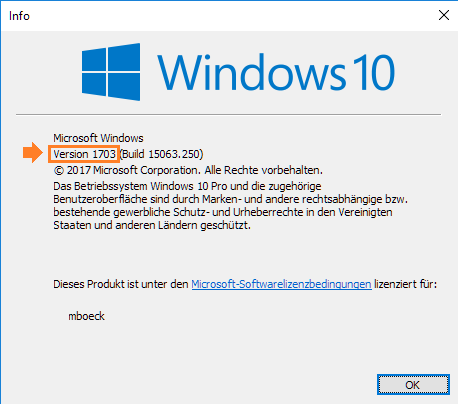
To use the Creators Update feature to fix the scaling, follow the steps below:
- Navigate to your installation folder of RapidMiner Studio and locate the
RapidMiner Studio.exefile. - Right-click the file and selectProperties.
- Go to theCompatibilitytab.
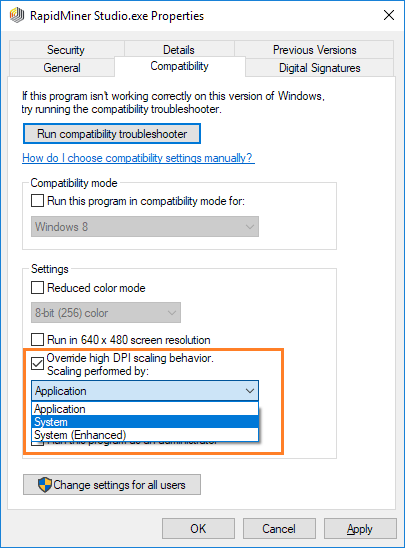
- Select the checkboxOverride high DPI scaling behavior
- ChooseSystem.
- Press theOK按钮在底部。
- Run RapidMiner Studio via the
RapidMiner Studio.exeagain. It should now be displayed with a scaling that fits your high DPI resolution.
We strongly encourage getting the Creators Update for Windows 10 because the following way has undesirable side effects!
To solve scaling issues if you do not yet have access to the Creators Update, you can do the following:
- From the WindowsStart Menu选择SettingsthenSystem.
- There, locate theDisplaysettings and adjust the scale so RapidMiner Studio is properly displayed.
Windows 7 and 8.x
Running RapidMiner Studio on Windows 7 or Windows 8.x with a high DPI screen will exhibit scaling problems due to the JRE 8 limitation mentioned earlier. Unfortunately the built-in scaling adjustment does not solve the issue directly, so another workaround is needed prior to scale adjustment; namely to edit the manifest entries of thejava.exeandjavaw.exethat come bundled with RapidMiner Studio.
To do this follow the steps below:
- Download a resource editing tool (for exampleResourceHackeris a good candidate)
- Assuming that the installation folder of RapidMiner Studio is $RAPIDMINER_HOME, locate the
java.exeandjavaw.exefiles under the$RAPIDMINER_HOME\jre\binfolder. - Make sure to backup the
java.exeandjavaw.exefile before you proceed. - Edit the
java.exeandjavaw.exefiles with the resource editor you downloaded during the first step. In case you do not have sufficient rights to edit the files, run the resource editor as as an administrator. - Locate theManifestentry and select the1.0entry under it. Edit the XML by setting the dpiAware element to false:
false - Save the file. Some resource editors will have an option tocompilethe edited files for the changes to take effect. In that case you should also compile the file.
- Finally you will need to adjust the scaling via your display settings. Go toControl Panel>Appearance and Personalization>Displayand change the scaling settings.
- Run RapidMiner Studio. It should now be displayed with a scaling that fits your high DPI resolution.
In Windows 7 platforms there are two prerequisites for the scaling adjustment to take effect:
- You are using an Aero Theme. To check which theme you are currently using, go toControl Panel>Appearance and Personalization>个性化and make sure to choose a theme under the
Aero Themessection. - You are not using Windows XP DPI scaling. To make sure this is the case, please go toControl Panel>Appearance and Personalization>Display>Set custom text size(DPI)and make sure that
Use Windows XP Style DPI scalingis not checked.
Linux Distributions
While some of the more common desktop environments in Linux distributions offer scaling adjustment features, these are only applicable for GTK+ 3 based application software. Current JRE implementations are using the underlying XLib library instead and as a result do not benefit from any scaling adjustment.
To work around this problem, please pass the following parameter when launching Studio:-Dsun.java2d.uiScale=2and adapt the scaling factor as needed for your setup.