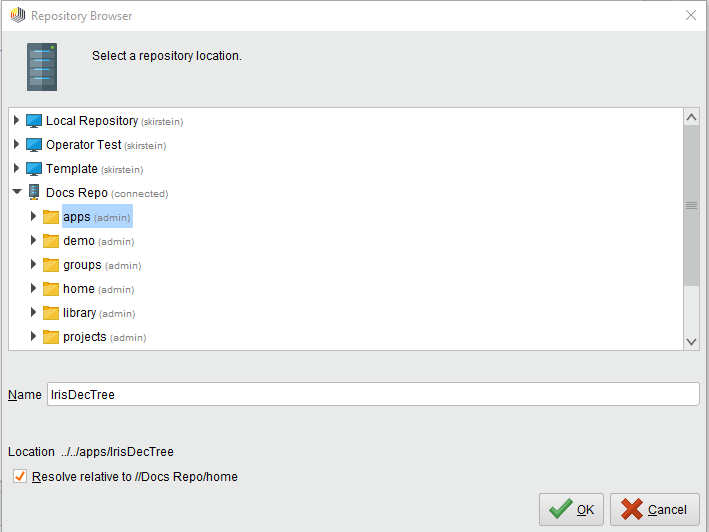You are viewing the RapidMiner Server documentation for version 9.7 -Check here for latest version
Run a remote Process from RapidMiner Studio
From the RapidMiner Studio interface, you can:
- start a remote process on RapidMiner AI Hub,
- access the process results, and
- view the process status.
From RapidMiner Studio, you can either:
- run the remote process immediately, or
- schedulethe remote process for a later start or for regular executions.
Note: Your process must include aStoreoperator if you plan to save the results in the remote Repository.
When starting remote processes from RapidMiner Studio, it is a good idea to open theAI Hub Monitorpanel (View > Show Panel). The panel provides a link to the web interface for executions on RapidMiner AI Hub:
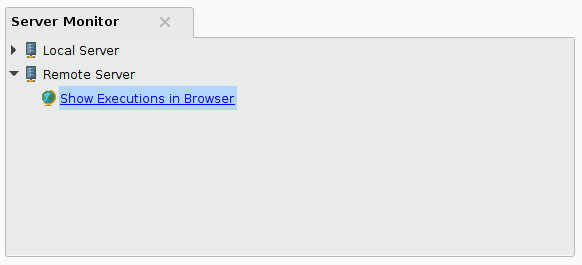
By clicking on this link a browser window will be opened with a view of the executions:
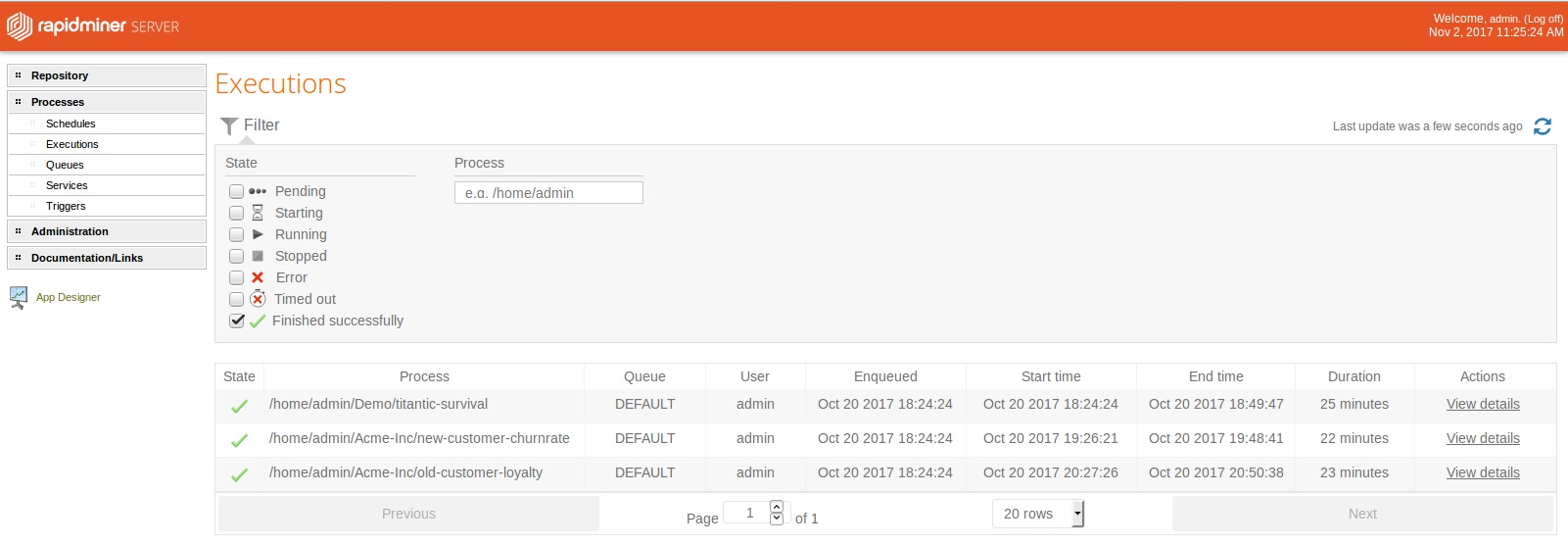
Use the "Run process on AI Hub" button
With the process displayed in theDesignview'sProcesspanel, click the "Run" menu and the "Run process on AI Hub" item in the RapidMiner Studio toolbar. (This button is also available in the upper left corner of theAI Hub Monitorpanel.)
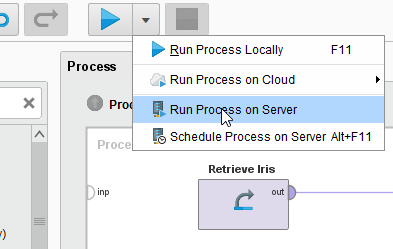
If the corresponding RapidMiner AI Hub provides more than one queue, a dialog with the available queue names will appear.
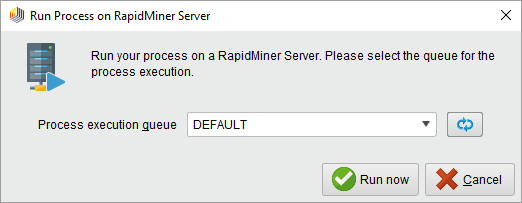
Select the desired queue and click![]() Run nowto immediately execute the process.
Run nowto immediately execute the process.
RapidMiner Studio caches the registered queues on RapidMiner AI Hub. If you need to refresh the available queues (e.g. if a new queue has been created) you can use the![]() Refreshbutton in the queue selection dialog or you can simply refresh your corresponding RapidMiner AI Hub Repository.
Refreshbutton in the queue selection dialog or you can simply refresh your corresponding RapidMiner AI Hub Repository.
Use the "Run Process on AI Hub" option
You can select theRun Process on AI Huboption, either from theProcesspull-down menu:
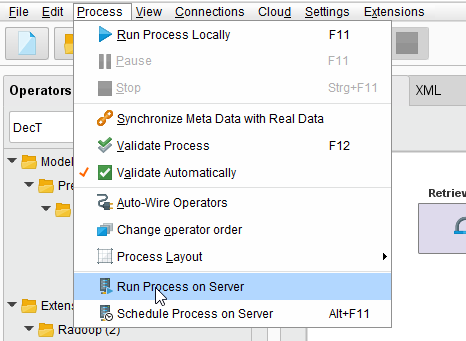
Or by right-clicking the process name in the RapidMiner AI Hub Repository:
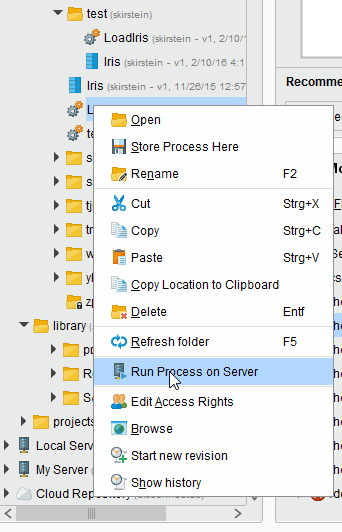
If the corresponding RapidMiner AI Hub provides more than one queue, a dialog with the available queue names will appear.
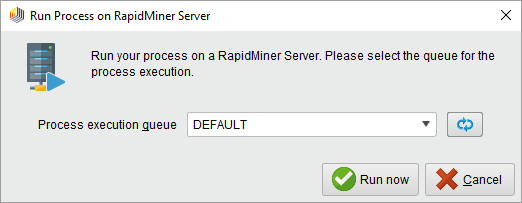
Select the desired queue and click![]() Run nowto immediately execute the process.
Run nowto immediately execute the process.
RapidMiner Studio caches the registered queues on RapidMiner AI Hub. If you need to refresh the available queues (e.g. if a new queue has been created) you can use the![]() Refreshbutton in the queue selection dialog or you can simply refresh your corresponding RapidMiner AI Hub Repository.
Refreshbutton in the queue selection dialog or you can simply refresh your corresponding RapidMiner AI Hub Repository.
Store results in the remote Repository
If you are running processes on RapidMiner AI Hub, you can save the results in the remote Repository. Note that you can only view the results from RapidMiner Studio.
Make sure that the process includes aStoreoperator to capture the results.
Set theStoreoperator'srepository entryparameter to the desired results location. Browse to the location and enter a name for the results. It is important to verify that the location is resolved relative to the path to RapidMiner Studio.
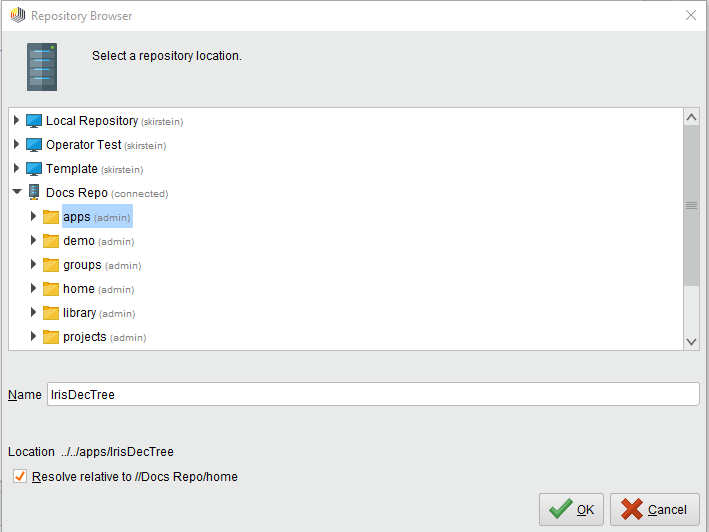
Run the process using one of the methods described above.
After the process completes, right-click on the remote Repository and selectRefresh(or pressF5) to display your results in the Repository listing.
Double-click or right-clickOpen在RapidMiner年代来显示结果tudio'sResultsview.