You are viewing the RapidMiner Server documentation for version 9.7 -Check here for latest version
Schedule a process from RapidMiner AI Hub
The tools to schedule a process are available both in RapidMiner Studio and on RapidMiner AI Hub. If you want to use theCron Editor, you must use RapidMiner Studio. If you want to schedule a process directly from RapidMiner AI Hub, you must use the cron expression language to enter the scheduling trigger.
RapidMiner uses the Quartz job scheduler to create scheduling triggers. For syntax and examples using the cron expression language, seethis tutorial. If you'd like a visual tool for creating syntax, seethis utility.
Creating a schedule via the Repository Browser
The schedule option is available when youselect a processfor display in theRepository Browserof RapidMiner AI Hub. Once the process is selected:
In theExecutionaction box on the right, clickCreate cron trigger:
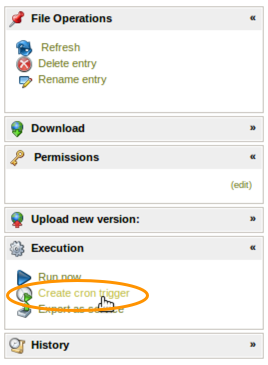
TheCreate cron triggerdialog opens. Enter a cron expression and clickSubmit.
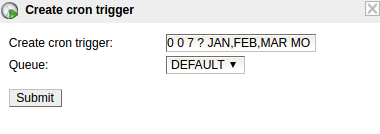
RapidMiner AI Hub applies the trigger and displays it in theSchedulesview.
Creating a schedule via the Schedules Page
TheSchedulespage also provides a dedicated option to create and manage schedules. Open the schedule creation dialog by clicking onCreate Schedule:
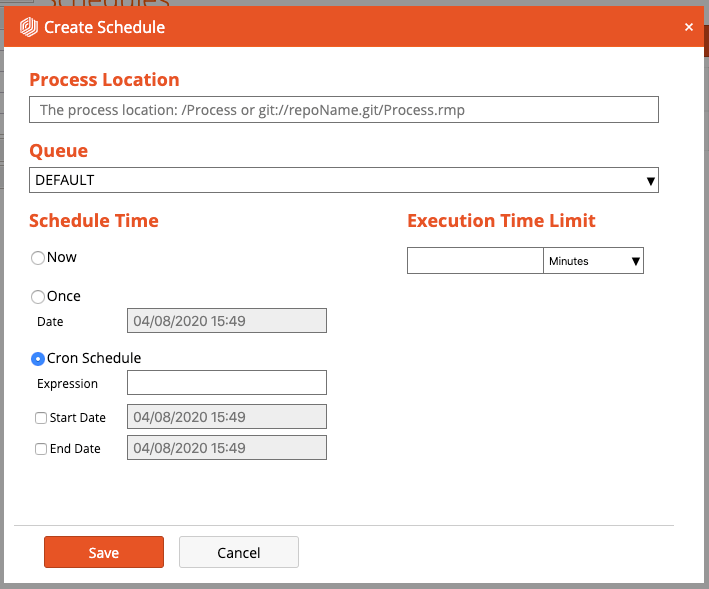
工作日程安排
RapidMiner AI Hub displays allCurrently Defined Schedulesin theSchedulesview (Processes > Schedules):

From this screen, you can take the following actions:
 : Edit the schedule; opens the edit schedule dialog.
: Edit the schedule; opens the edit schedule dialog. : Pause the schedule; schedules are not executed when in a paused state.
: Pause the schedule; schedules are not executed when in a paused state. : Resume the schedule; already missed execution times in the past will be ignored.
: Resume the schedule; already missed execution times in the past will be ignored. : Deletes the schedule from the configuration.
: Deletes the schedule from the configuration.
If the scheduler triggers a process execution, the process will be shown in theExecutionsview (Processes > Executions):
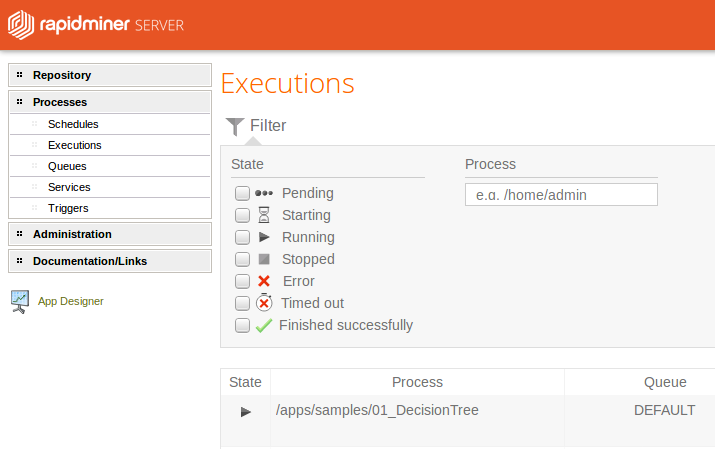
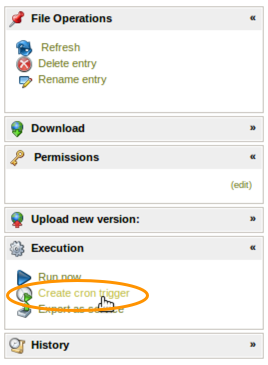
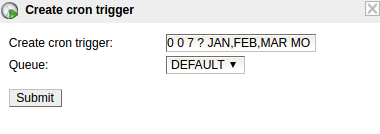
 : Edit the schedule; opens the edit schedule dialog.
: Edit the schedule; opens the edit schedule dialog. : Pause the schedule; schedules are not executed when in a paused state.
: Pause the schedule; schedules are not executed when in a paused state. : Resume the schedule; already missed execution times in the past will be ignored.
: Resume the schedule; already missed execution times in the past will be ignored. : Deletes the schedule from the configuration.
: Deletes the schedule from the configuration.