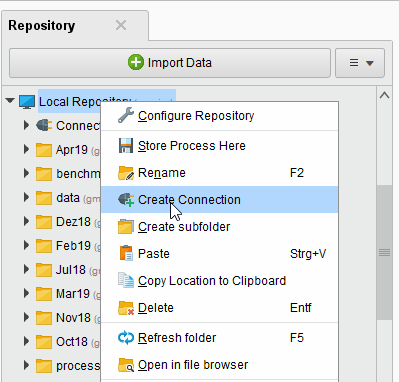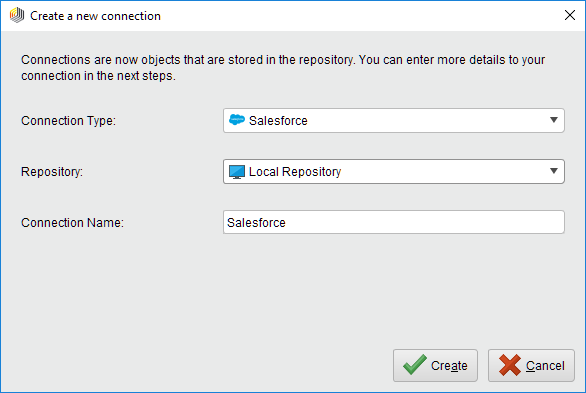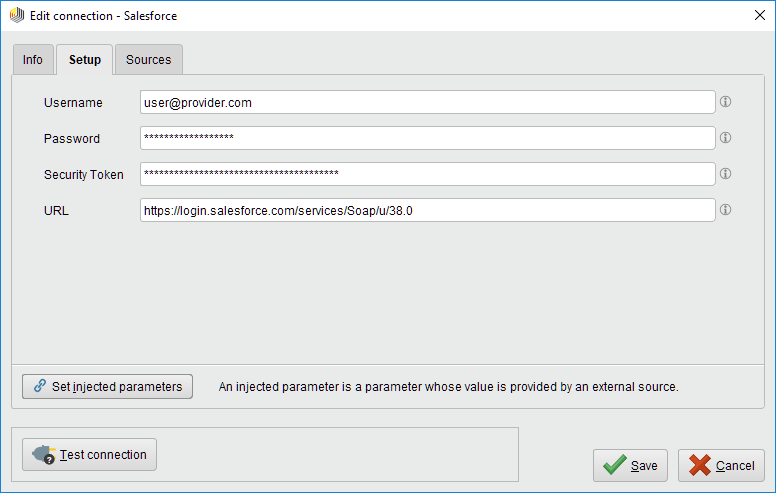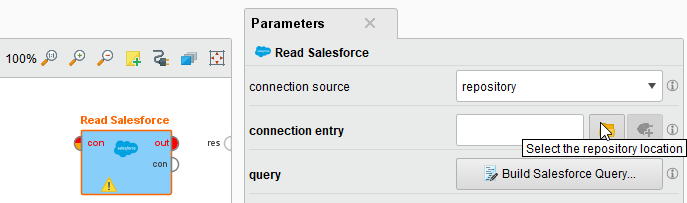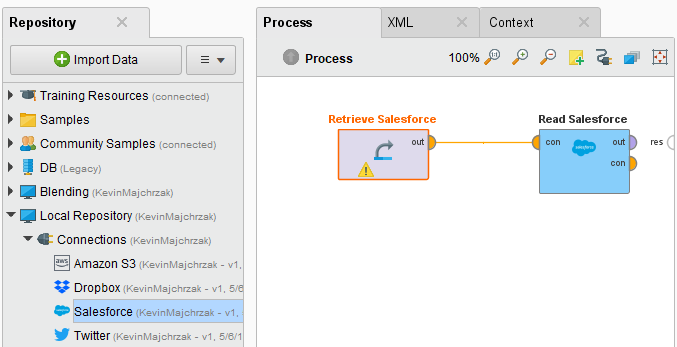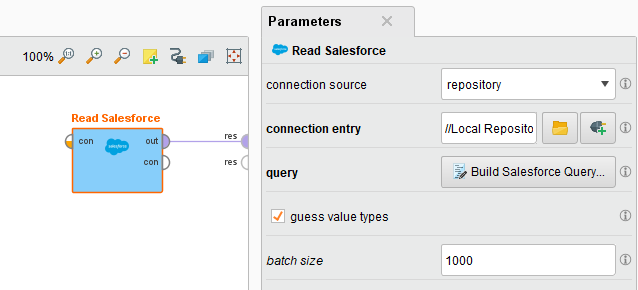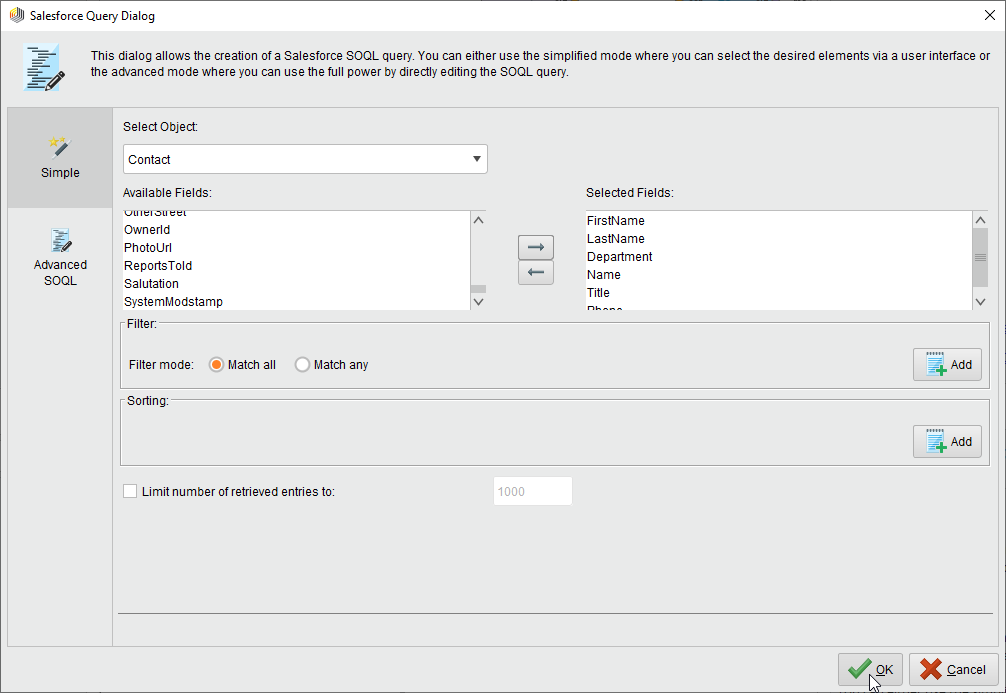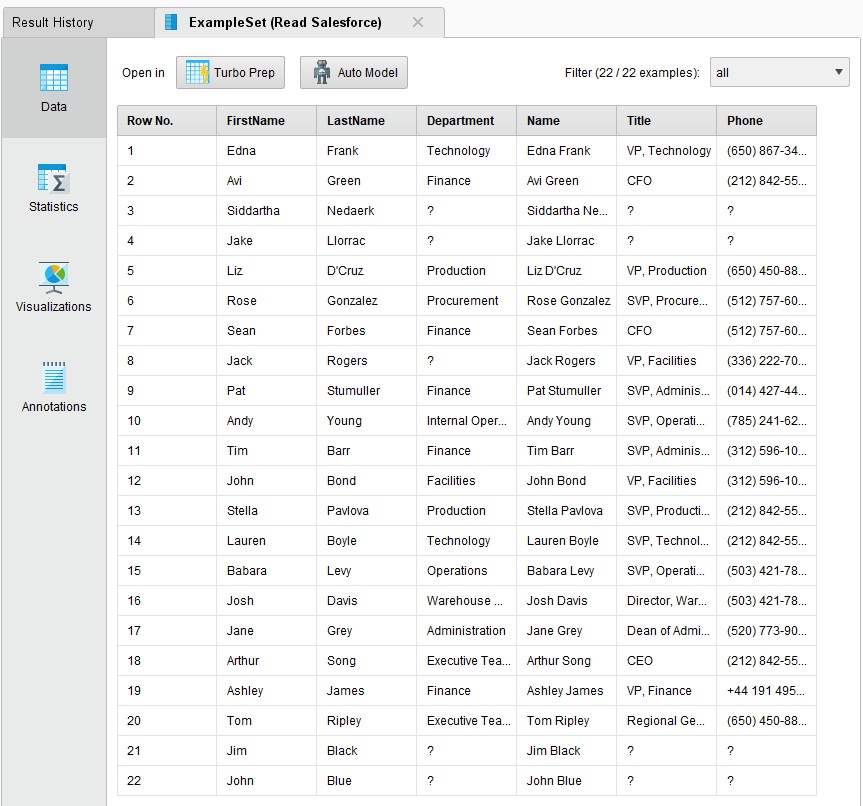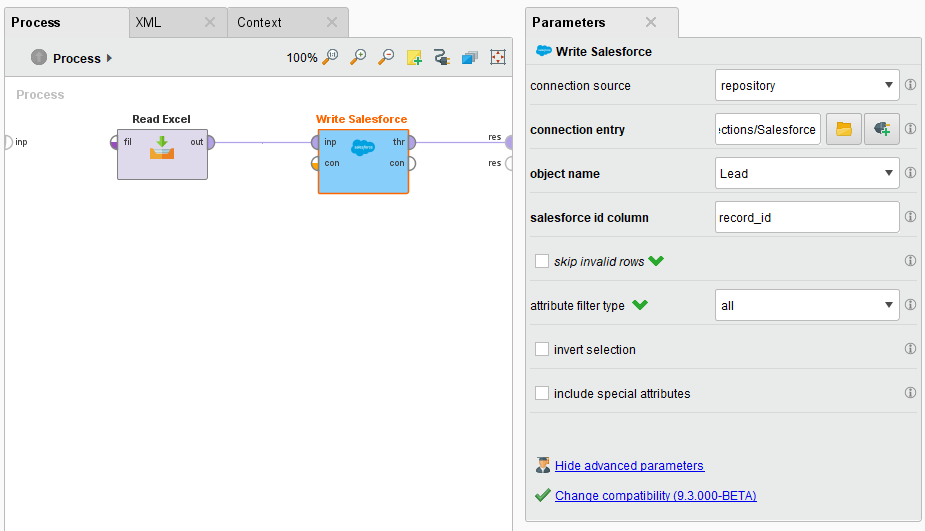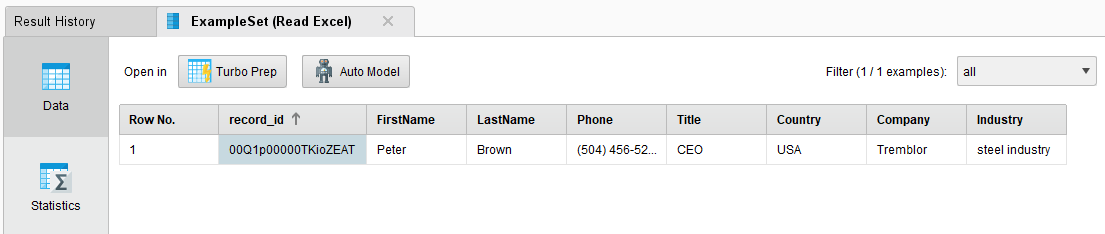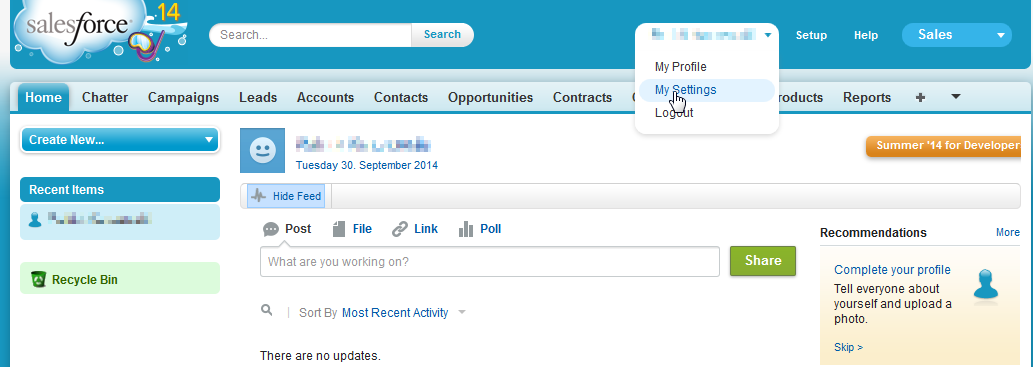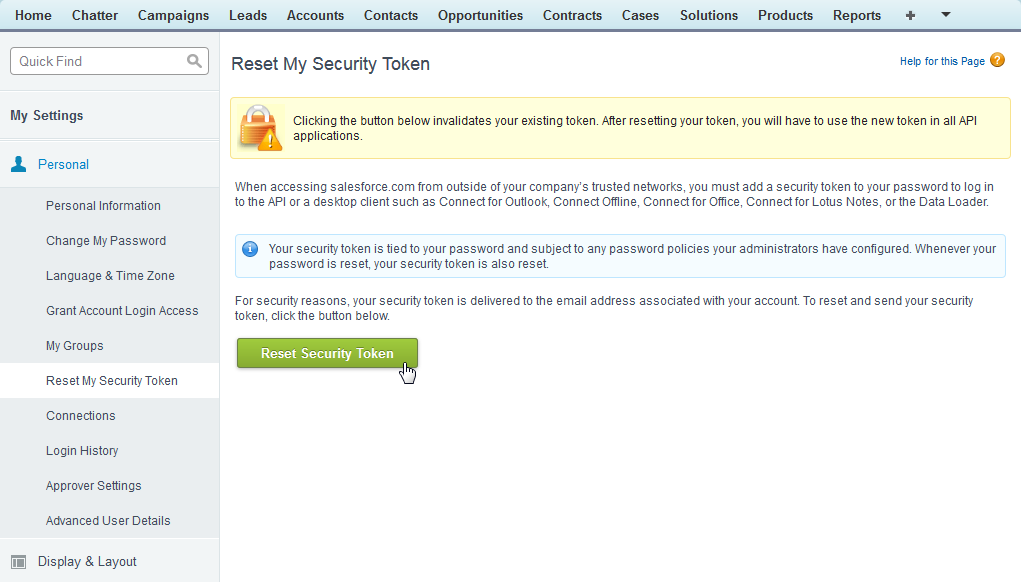You are viewing the RapidMiner Studio documentation for version 9.9 -Check here for latest version
Using the Salesforce Connector
This guide targets the new Connection Management introduced with RapidMiner Studio 9.3.
For the old Legacy Salesforce Connections see the9.2 documentation
The Salesforce Connector allows you to connect to Salesforce directly from RapidMiner Studio. It supports all CRUD operations (Create,Read,Update, and删除). This document will walk you through how to:
Connect to Salesforce
To configure a new Salesforce Connection, you will need the Connection details of your account (username, password, security token, URL).
In RapidMiner Studio, right-click on the repository you want to store your Salesforce Connection in and choose
 Create Connection.
Create Connection.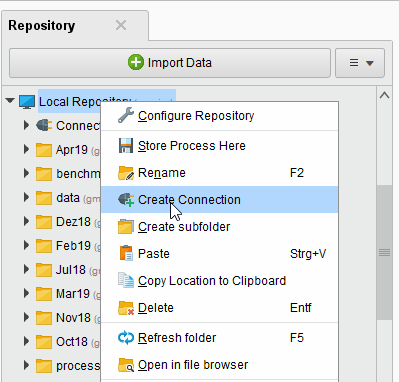
You can also click onConnections > Create Connection
 and select therepositoryfrom the dropdown of the following dialog.
and select therepositoryfrom the dropdown of the following dialog.Give a name to the new Connection, and setConnection Typeto
 Salesforce:
Salesforce: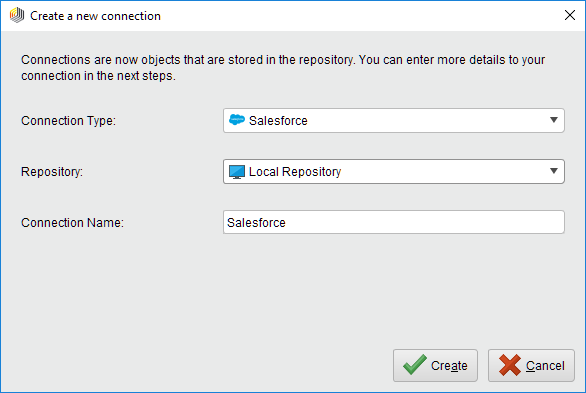
Click on
 Createand switch to theSetuptab in the艾德it connectiondialog.
Createand switch to theSetuptab in the艾德it connectiondialog.Fill in the Connection details of your Salesforce configuration:
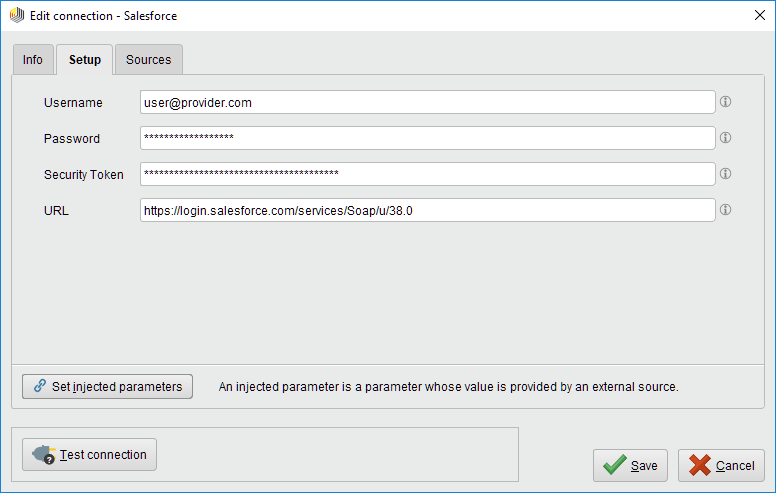
The username and password are the same credentials you use for the Salesforce website. Your Salesforce account includes a security token that RapidMiner needs to make a connection. You can get the security token from your Salesforce registration email. If you do not have the registration email, you canresetthe security token.
While not required, we recommend testing your new Salesforce Connection by clicking the
 Test connectionbutton. If the test fails, please check whether the details are correct.
Test connectionbutton. If the test fails, please check whether the details are correct.Click
 Saveto save the connection and close the艾德it connectiondialog.
Saveto save the connection and close the艾德it connectiondialog.
You're ready to start using the Salesforce operators!
Read from Salesforce
TheRead Salesforceoperator allows you to read data from Salesforce. Let us start with reading some demo data:
Drag aRead Salesforceoperator into theProcess Panel. Select your Salesforce Connection for theconnection entryparameter from the Connections folder of the repository you stored it in by clicking on the
 button next to it:
button next to it: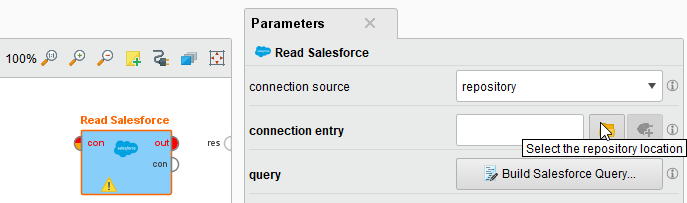
Alternatively, you can drag the Salesforce Connection from the repository into theProcess Paneland connect the resulting operator with theRead Salesforceoperator.
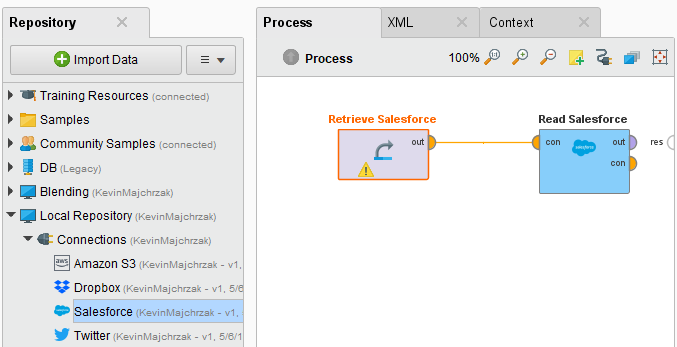
Connect the operator's output port to the result port of the process:
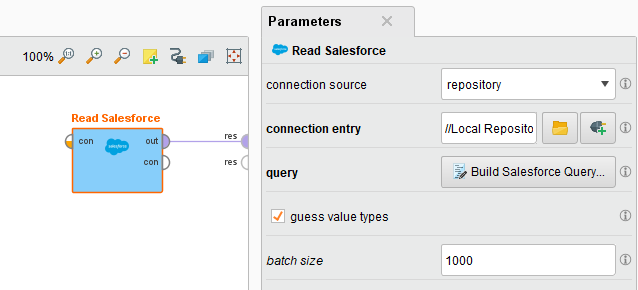
Click on the
 Build Salesforce Querybutton to open the query editor. This dialog allows you to create a Salesforce SOQL query.Simplemode (tab at the left of the window) provides you with an interface to build your query;Advancedmode allows you to write your own query.
Build Salesforce Querybutton to open the query editor. This dialog allows you to create a Salesforce SOQL query.Simplemode (tab at the left of the window) provides you with an interface to build your query;Advancedmode allows you to write your own query.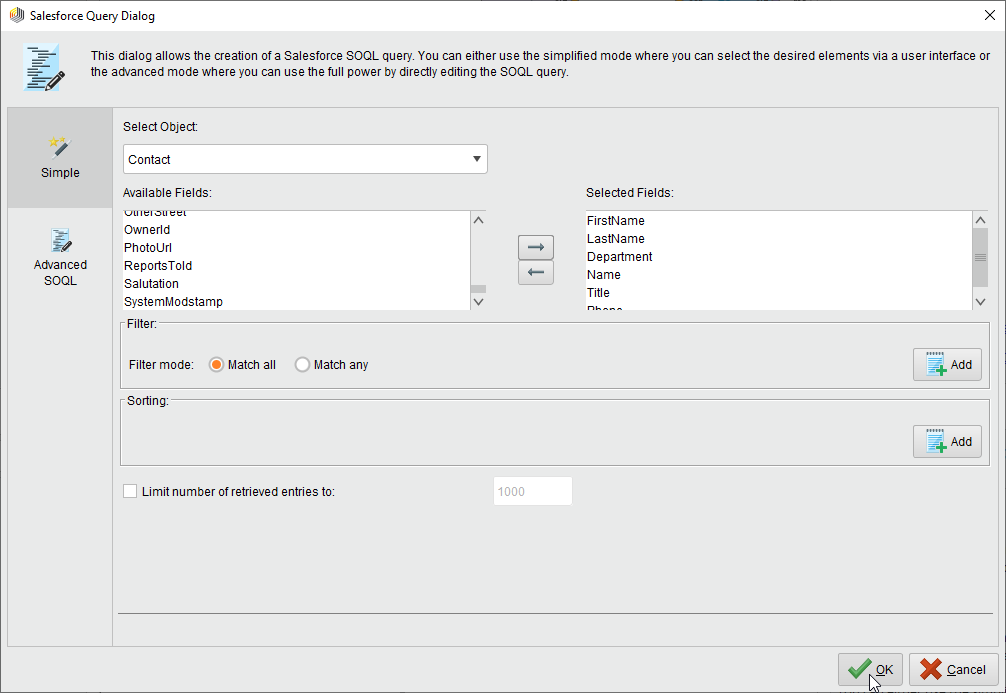
Run
 the process! In the Result Perspective, you should see the result of your query:
the process! In the Result Perspective, you should see the result of your query: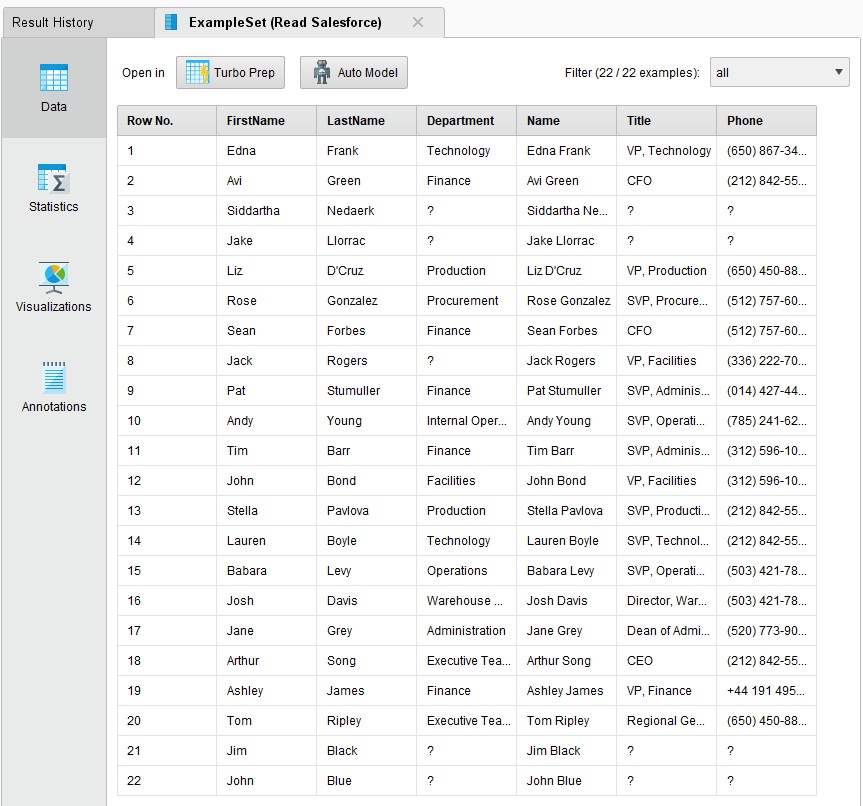
Write to Salesforce
Writing an example set to Salesforce is straightforward: Load the example set and pass it to theWrite Salesforceoperator. The following example illustrates how to write an Excel sheet with demo data to Salesforce.
Create an Excel sheet with the following data:

Open a new process
 in RapidMiner Studio.
in RapidMiner Studio.Read the created Excel sheet by using theRead Exceloperator. Add aWrite Salesforce操作流程和打开的连接rators accordingly. Select your configured Salesforce Connection and configure the properties as shown on the screen shot:
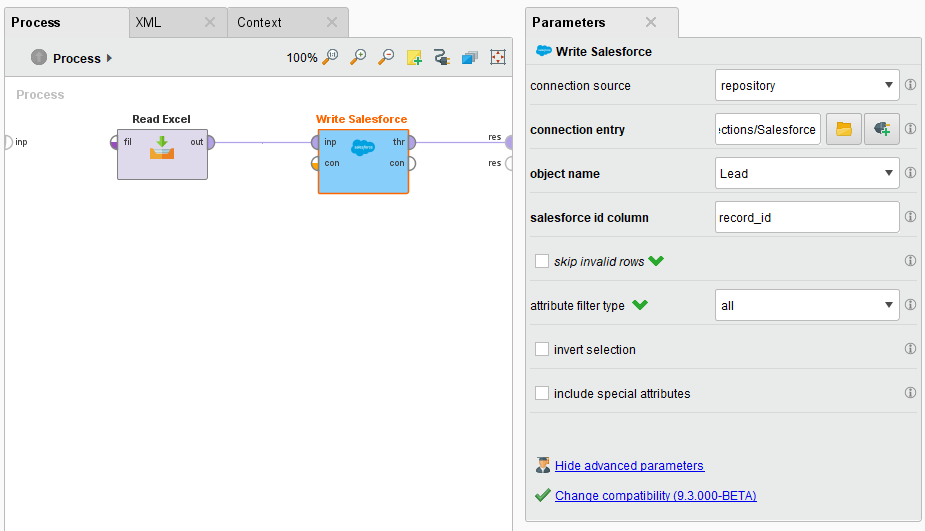
Run
 the process! In theResults的角度来看,您应该看到书面的实体:
the process! In theResults的角度来看,您应该看到书面的实体: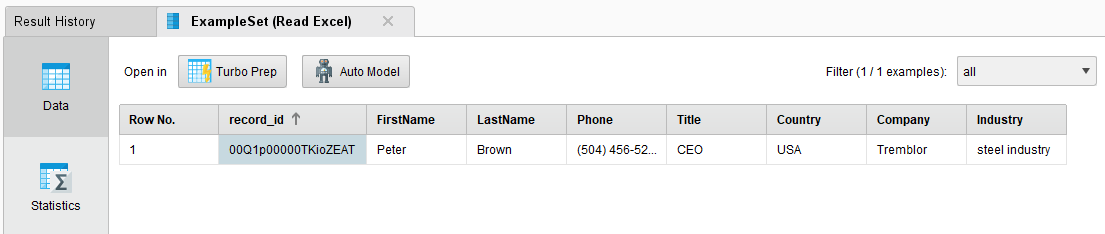
Reset the security token
You can reset your Salesforce security token from the Salesforce website. This is a useful feature if you've lost your existing token or you want to disconnect from all applications using the token.
Make sure you are logged in to the Salesforce website.
Click on your account name and selectSettings:
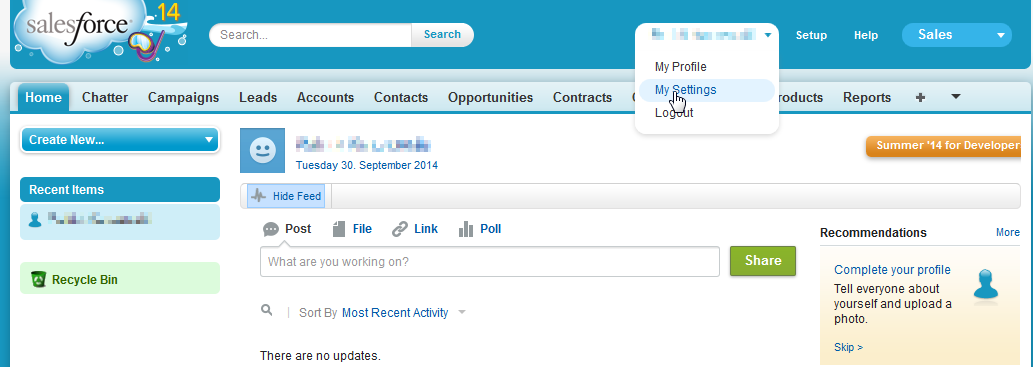
Open thePersonalgroup and click onReset My Security Token:
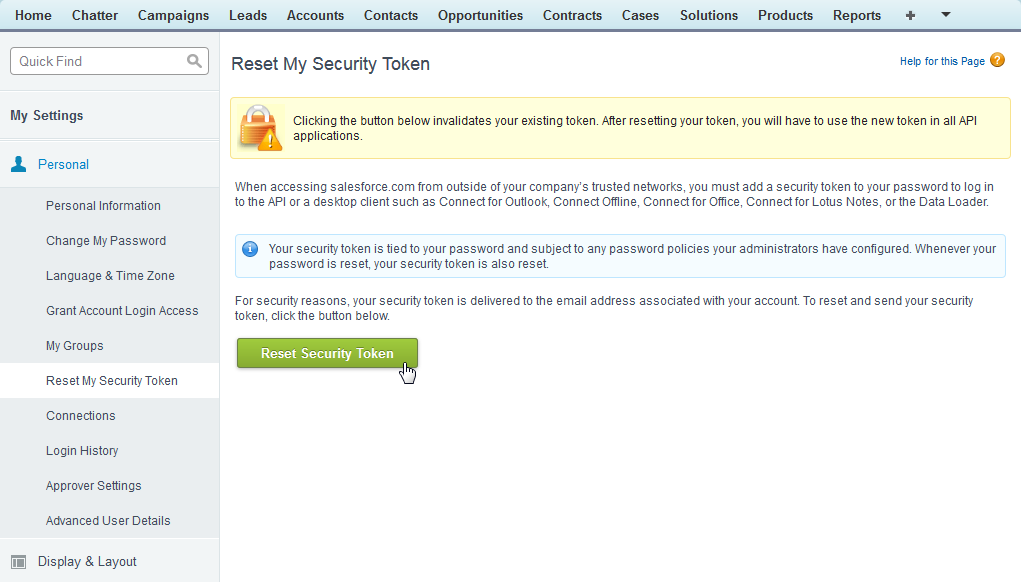
Finally, click onReset Security Tokento get a new token via email.
Note that by resetting your token, applications will no longer be able to connect to your account until you re-enter the new security token.